Camera - Front Fascia (Remove and Replace)
 Correction code
1722010012
FRT
0.18
NOTE: Unless
otherwise explicitly stated in the procedure, the above correction code and
FRT reflect all of the work required to perform this procedure, including
the linked procedures. Do
not stack correction codes unless explicitly told to do so.
NOTE: See Flat Rate
Times to learn more about FRTs and how
they are created. To provide feedback on FRT values, email ServiceManualFeedback@tesla.com.
NOTE: See Personal Protection
to make sure wearing proper PPE when performing the below procedure.
NOTE: See Ergonomic Precautions for safe and
healthy working practices.
Correction code
1722010012
FRT
0.18
NOTE: Unless
otherwise explicitly stated in the procedure, the above correction code and
FRT reflect all of the work required to perform this procedure, including
the linked procedures. Do
not stack correction codes unless explicitly told to do so.
NOTE: See Flat Rate
Times to learn more about FRTs and how
they are created. To provide feedback on FRT values, email ServiceManualFeedback@tesla.com.
NOTE: See Personal Protection
to make sure wearing proper PPE when performing the below procedure.
NOTE: See Ergonomic Precautions for safe and
healthy working practices.
- 2025-06-16: Changed the routine.
Torque Specifications
| Description | Torque Value | Recommended Tools | Reuse/Replace | Notes |
|---|---|---|---|---|
| Front fascia camera cover screws (x2) |
 4 Nm (2.9 lbs-ft) |
|
Reuse | |
| Screws (x2) that attach the front fascia camera to its housing |
 2 Nm (1.5 lbs-ft) |
|
Reuse |
Remove
- Remove the front fascia camera. See Camera - Front Fascia (Remove and Install).
Install
-
Install the front fascia camera onto
the housing, and then install the screws (x2).
 2 Nm (1.5 lbs-ft)TIpUse of the following tool(s) is recommended:
2 Nm (1.5 lbs-ft)TIpUse of the following tool(s) is recommended:- PH1 STUBBY PHILLIPS SCREWDRIVER
- Digital Torque Screwdriver 0.10Nm - 2.0Nm
-
Connect the front fascia camera
electrical connector and nano nozzle.
-
Install the front fascia camera cover
screws (x2).
 4 Nm (2.9 lbs-ft)TIpUse of the following tool(s) is recommended:
4 Nm (2.9 lbs-ft)TIpUse of the following tool(s) is recommended:- Torx T20 socket
- Ratchet/torque wrench
- Unlock the vehicle gateway. See Gateway (Unlock).
-
Clear the camera calibration.
- Tap .
-
Select Fascia in the
Camera Selection
dropping list. - Tap Run, and then allow the routine to complete.
- Locally connect a laptop with Toolbox 3 to the vehicle. See Toolbox (Connect and Disconnect).
-
In Toolbox, perform the following
steps.
- Click the Actions tab, type "Calibration Mode" into the search field, click PROC_DAS_X_ENTER-CALIBRATION-MODEvia Toolbox: (link), click Run, and allow the routine to complete.
- Click the Actions tab, type "Fascia Camera" into the search field, click PING-HTTP_DAS_FASCIA-CAMERA-SCRIPTvia Toolbox: (link), change the timeout to 100, click Run, and allow the routine to complete.
- Click the Actions tab, type "Calibration Mode" into the search field, click PROC_DAS_X_EXIT-CALIBRATION-MODEvia Toolbox: (link)via Service Mode Plus: Driver Assist ➜ Cameras ➜ Exit Factory Calibration Mode, click Run, and allow the routine to complete.
- Disconnect the laptop.
-
Press and hold the
Exit Service Mode
button on the UI to exit Service Mode Plus. - Raise the LH front window and close the LH front door.