Bi-Cam - Forward Facing (Remove and Replace)
 Correction code
1722037022
FRT
0.42
NOTE: Unless
otherwise explicitly stated in the procedure, the above correction code and
FRT reflect all of the work required to perform this procedure, including
the linked procedures. Do
not stack correction codes unless explicitly told to do so.
NOTE: See Flat Rate
Times to learn more about FRTs and how
they are created. To provide feedback on FRT values, email ServiceManualFeedback@tesla.com.
NOTE: See Personal Protection
to make sure wearing proper PPE when performing the below procedure.
NOTE: See Ergonomic Precautions for safe and
healthy working practices.
Correction code
1722037022
FRT
0.42
NOTE: Unless
otherwise explicitly stated in the procedure, the above correction code and
FRT reflect all of the work required to perform this procedure, including
the linked procedures. Do
not stack correction codes unless explicitly told to do so.
NOTE: See Flat Rate
Times to learn more about FRTs and how
they are created. To provide feedback on FRT values, email ServiceManualFeedback@tesla.com.
NOTE: See Personal Protection
to make sure wearing proper PPE when performing the below procedure.
NOTE: See Ergonomic Precautions for safe and
healthy working practices.
Torque Specifications
| Description | Torque Value | Recommended Tools | Reuse/Replace | Notes |
|---|---|---|---|---|
| Bolts (x4) that attach the forward facing camera assembly to the windshield bracket |
 0.8 Nm (7 lbs-in) |
|
Replace |
Remove
- Remove the forward facing camera. See Bi-Cam - Forward Facing (Remove and Install).
Install
-
Use IPA wipes to clean the inside surface of the windshield in the forward facing
camera area, and allow 1 minute to dry.
CAUTIONVerify that the windshield has no stains or leftover residue. Otherwise, Autopilot features may be hindered.
-
Align the holes on the camera to the location pins (x2) on the windshield
bracket.
-
Install the bolts (x4) that attach the forward facing camera assembly to the
windshield bracket.
 0.8 Nm (7 lbs-in)TIpUse of the following tool(s) is recommended:
0.8 Nm (7 lbs-in)TIpUse of the following tool(s) is recommended:- Torx T10 bit
- Digital Torque Screwdriver 0.10Nm - 2.0Nm
-
Connect the forward facing camera connectors (x2).
-
Secure the tabs to install the glare
shield onto the windshield bracket.
-
Connect GPS/GNSS antenna
connector.
-
Install the quad camera upper cover
assembly. See Quad Camera Cover Upper (Remove and Replace).
NoteDo not install the rear view mirror at this time.
- Connect the LV battery power. See LV Power (Disconnect and Connect) (Modify).
- Set up for the forward facing camera pitch verification. See Setup.
- Locally connect a laptop with Toolbox 3 to the vehicle. See Toolbox (Connect and Disconnect).
-
Clear the camera calibration.
- Tap .
-
Select ForwardFacing in the
Camera Selection
drop list. - Tap Run, and then allow the routine to complete.
-
In Toolbox, perform the following
steps.
- Click the Actions tab, type "DAS" into the search field, click PROC_DAS_X_ENTER-CALIBRATION-MODEvia Toolbox: (link), click Run, and allow the routine to complete.
- Click the Actions tab, type "Front Camera" into the search field, click PING-HTTP_DAS_X_MAIN-CAMERA-SCRIPTvia Toolbox: (link), change the timeout to 100, click Run, and allow the routine to complete.
- Click the Actions tab, type "Fisheye Camera" into the search field, click PING-HTTP_DAS_X_FISHEYE-CAMERA-SCRIPTvia Toolbox: (link), change the timeout to 100, click Run, and allow the routine to complete.
- Click the Actions tab, type "DAS" into the search field, click PROC_DAS_X_EXIT-CALIBRATION-MODEvia Toolbox: (link)via Service Mode Plus: Driver Assist ➜ Cameras ➜ Exit Factory Calibration Mode, click Run, and allow the routine to complete.
- Disconnect the laptop.
- Verify the front camera pitch and adjust if necessary. See Adjust.
- Install the rear view mirror. See Rear View Mirror (Remove and Replace).
- On the touchscreen, press and hold the Exit Service Mode button to exit Service Mode Plus.
- Raise the LH front window and close the LH front door.
-
Inform the customer that the vehicle needs to be driven by the customer to complete
the calibration procedure.
NoteSelf-calibration can take up to 100 miles (160 km) of manual driving, depending upon the road type and condition. Until self-calibration is complete, the message "Autopilot Features Currently Unavailable: Manual Driving Required While Camera Is Calibrating" is displayed if an attempt is made to engage an Autopilot feature.