Car Computer - LHD - HW4 (Remove and Replace)
 Correction code
2110010102
FRT
0.96
NOTE: Unless
otherwise explicitly stated in the procedure, the above correction code and
FRT reflect all of the work required to perform this procedure, including
the linked procedures. Do
not stack correction codes unless explicitly told to do so.
NOTE: See Flat Rate
Times to learn more about FRTs and how
they are created. To provide feedback on FRT values, email ServiceManualFeedback@tesla.com.
NOTE: See Personal Protection
to make sure wearing proper PPE when performing the below procedure.
NOTE: See Ergonomic Precautions for safe and
healthy working practices.
Correction code
2110010102
FRT
0.96
NOTE: Unless
otherwise explicitly stated in the procedure, the above correction code and
FRT reflect all of the work required to perform this procedure, including
the linked procedures. Do
not stack correction codes unless explicitly told to do so.
NOTE: See Flat Rate
Times to learn more about FRTs and how
they are created. To provide feedback on FRT values, email ServiceManualFeedback@tesla.com.
NOTE: See Personal Protection
to make sure wearing proper PPE when performing the below procedure.
NOTE: See Ergonomic Precautions for safe and
healthy working practices.
- 2025-03-13: Added 3rd party security credentials check.
Torque Specifications
| Description | Torque Value | Recommended Tools | Reuse/Replace | Notes |
|---|---|---|---|---|
| Bolts (x2) that attach the car computer to the bulkhead |
 15 Nm (11.1 lbs-ft) |
|
Reuse | |
| Bolt that attaches the ground strap to the car computer |
 4 Nm (2.9 lbs-ft) |
|
Reuse | |
| Nuts (x2) that attach the car computer to the bulkhead |
 15 Nm (11.1 lbs-ft) |
|
Reuse |
Remove
- Remove the RH instrument panel end cap. See Instrument Panel - End Cap - Substrate - LH (Remove and Replace).
- Remove RH lower A pillar trim. See A Pillar Lower Trim - LH (Remove and Replace).
- Remove the RH footwell hush panel. See Hush Panel - Footwell - Front Passenger (Remove and Replace).
- Remove the RH console side panel. See Console Side Panel RH (Remove and Replace).
- Connect a laptop with Toolbox to the vehicle. See Toolbox (Connect and Disconnect).
- Click on and on the "Getting Started" page, click on Next Step.
-
On the "Backup & Factory Reset"
page, click Next
Step and follow the prompts to perform a profile backup and factory reset
on the car computer.
NoteThe car computer will reboot several times during this step.
- Once the "Replace" page appears, the car computer can be replaced.
- Disconnect LV battery power. See LV Power (Disconnect and Connect) (Modify).
- Remove the fresh air intake duct. See Duct - Air Intake (Remove and Replace).
- Place absorbent material below the car computer coolant hose connections to collect any spilled coolant.
-
Release the spring clips (x2) and
disconnect the inner and the outer coolant hose to the car computer mount, and plug the
ends of fittings as soon as possible.
NoteLoss of coolant greater than 1L requires coolant vacuum fill.
-
Install the car computer fluid port
plug over the car computer coolant fittings.
TIpUse of the following tool(s) is recommended:
- 1119171-00-A Plug,Car Computer Fluid Port
-
Remove bolts (x2) that attach the car
computer to the bulkhead.
TIpUse of the following tool(s) is recommended:
- Ratchet/torque wrench
- 13 mm socket
-
Disconnect the glove box USB connector
from the car computer.
-
Disconnect the connectors (x3) on the
front side of the car computer.
-
Release the clips (x3) that attach the
electrical harness to the lower of the car computer.
-
Remove and discard the bolt that
attaches the ground strap to the car computer.
TIpUse of the following tool(s) is recommended:
- Ratchet/torque wrench
- Torx T25 socket
-
Remove the nuts (x2) that attach the
car computer to the bulkhead.
TIpUse of the following tool(s) is recommended:
- Ratchet/torque wrench
- 13 mm deep socket
-
Partially remove the car computer to
access connectors.
-
Disconnect the connectors (x6) on the
left side of the car computer.
-
Disconnect the connectors (x6) on the
right side of the car computer, and then remove the car computer from the vehicle.
Install
-
Pick up a new car computer from the
package and place it on a suitable table.
-
Take out a piece of absorbent mat and
cut a square hole in the middle.
NoteThe size of the hole should expose in and out hose of car computer.
-
Put the absorbent mat onto the car
computer.
-
Remove the car computer plug.
-
Insert flexible funnel into car
computer one hose.
-
Pre-fill coolant into car computer
prior for installation.
NoteObserve from outlet of the coolant hose and do not let the coolant overflow.
-
Remove flexible funnel upwards.
NoteBe careful to avoid the coolant dropping onto car computer.
-
Install the car computer coolant plug
again.
-
Remove the absorbent mat from the car
computer.
-
Remove and discard the bolt that
attaches the new ground strap to the car computer.
TIpUse of the following tool(s) is recommended:
- Ratchet/torque wrench
- Torx T25 socket
-
Place the car computer into the
vehicle, and then connect the connectors (x6) on the right side of the car
computer.
-
Connect the harness connectors on the
left side of the car computer.
-
Slide the car computer into position
on the bulkhead.
-
Install the nuts (x2) that attach the
car computer to the bulkhead.
 15 Nm (11.1 lbs-ft)TIpUse of the following tool(s) is recommended:
15 Nm (11.1 lbs-ft)TIpUse of the following tool(s) is recommended:- Ratchet/torque wrench
- 13 mm deep socket
-
Install a new bolt that attaches the
ground strap to the car computer.
 4 Nm (2.9 lbs-ft)TIpUse of the following tool(s) is recommended:
4 Nm (2.9 lbs-ft)TIpUse of the following tool(s) is recommended:- Ratchet/torque wrench
- Torx T25 socket
-
Connect the connectors (x3) on the
front side of the car computer.
-
Connect the glove box USB connector to
the car computer.
-
Install the clips (x3) that attach the
electrical harness to the lower of the car computer.
-
Install the bolts (x2) that attach the
car computer to the bulkhead.
 15 Nm (11.1 lbs-ft)NoteThe installation bracket of the car computer has no threads and requires self tapping bolts for installation. Be careful not to tilt during the installation of bolts.TIpUse of the following tool(s) is recommended:
15 Nm (11.1 lbs-ft)NoteThe installation bracket of the car computer has no threads and requires self tapping bolts for installation. Be careful not to tilt during the installation of bolts.TIpUse of the following tool(s) is recommended:- Ratchet/torque wrench
- 13 mm socket
- Remove the plugs (x2) from the car computer coolant hoses.
- Remove the car computer fluid port plug from the car computer.
-
Attach the hoses to the car computer
coolant inlet and outlet, and then engage the spring clips (x2).
NotePerform a push-pull-push test to ensure the hoses are fully seated.NoteLoss of coolant greater than 1L requires coolant vacuum fill.
- Remove the absorbent material from below the car computer coolant hose connection points.
-
Connect the first responder loop and
leave LV battery disconnected.
NoteDuring Software Redeploy / OTA after replacing a part which prevents HV contactors closing, it is permitted to connect both the LV maintainer and the LV battery. Refer to Toolbox article 5795500 for more information.
- Connect LV battery maintainer charger. See LV Maintainer (Maintenance).
- Select Connect Locally and then choose Yes, Resume to reconnect to vehicle using Toolbox.
-
For Third Party repairs only: Enter the vehicle security professional login credentials that are required in order to proceed to the "Associate Car Computer" section.
NoteParts considered security and/or theft-relevant, or which may require special programming and/or setup, are only able to be configured by automotive professionals that are registered with a vehicle security accreditation organization, or by Tesla Service Technicians.
-
Associate new car computer with
vehicle VIN.
NoteConfirm the picture you took for the serial number matches the serial number displayed on the screen, this step will take a few minutes, vehicle will reboot several times.
-
Click Start Part Replacement OTA
to deploy a software update to the vehicle.
NoteIf necessary, Reconnect the Toolbox connection.
- In Toolbox, click Next Page to go to the "Restore" page, and then follow the prompts to restore the vehicle profile.
- Disconnect the laptop from the vehicle.
-
Disconnect low-voltage battery
maintainer charger and connect LV battery.
- Use the vehicle touchscreen to install the software package. See Software Reinstall - Touchscreen.
-
Remove the coolant bottle cap, and
fill the coolant to the a proper level.
NoteEnsure that the coolant level is at the "Max" line.NoteLoss of coolant greater than 1L requires coolant vacuum fill.
- Unlock the gateway. See Gateway (Unlock).
-
Perform the following routine using
Service Mode or Toolbox (see ):
TEST_VCFRONT_X_THERMAL-COOLANT-AIR-PURGEvia Toolbox: (link)via Service Mode:
- Thermal ➜ Actions ➜ Coolant Purge Stop or Coolant Purge Start
- Thermal ➜ Coolant System ➜ Coolant Purge Start
- Drive Inverter ➜ Front Drive Inverter Replacement ➜ Coolant Air Purge
- Drive Inverter ➜ Rear Drive Inverter Replacement ➜ Coolant Air Purge
- Drive Inverter ➜ Rear Left Drive Inverter Replacement ➜ Coolant Air Purge
- Drive Inverter ➜ Rear Right Drive Inverter Replacement ➜ Coolant Air Purge
- Drive Unit ➜ Front Drive Unit Replacement ➜ Coolant Air Purge
- Drive Unit ➜ Rear Drive Unit Replacement ➜ Coolant Air Purge
NoteMake sure vehicle is not in Drive, shifting the vehicle into Drive will stop this routine. The test will last approximately 10 mins. The test will vary speeds from 3500-6500 RPM (idle speed = ~1500 RPM) and actuate the valve between series and parallel. If speed hovers at 7000 RPM, it indicates the pump is air locked, perform the vacuum fill again. Continue to add coolant and purge until the coolant level reaches between the NOM and MAX Lines on the bottle. - Install the RH front console side panel. See Console Side Panel RH (Remove and Replace).
- Install the RH footwell hush panel. See Hush Panel - Footwell - Front Passenger (Remove and Replace).
- Install RH lower A pillar trim. See A Pillar Lower Trim - LH (Remove and Replace).
- Install the RH instrument panel end cap. See Instrument Panel - End Cap - Substrate - LH (Remove and Replace).
-
Inspect the coolant level and top off
as necessary, and then install the coolant bottle cap.
NoteEnsure that the coolant level is at the "Max" line.
- Install the fresh air intake duct. See Duct - Air Intake (Remove and Replace).
- Install the HEPA filter assembly. See HEPA And Carbon Filters (Remove and Replace).
- Install the rear aero shield panel. See Underhood Apron - Rear (Remove and Replace).
- Exit Service Mode. See Service Mode.
- Raise LH front window and close LH front door.
- Make sure to properly dispose of the old car computer. Follow the instructions in Car Computer (Dispose) (Modify) and add correction code 21151007 as a separate activity to the Service Visit.