Camera - B-Pillar - LH (Remove and Install)
 Correction code
1722110011
FRT
0.12
NOTE: Unless
otherwise explicitly stated in the procedure, the above correction code and
FRT reflect all of the work required to perform this procedure, including
the linked procedures. Do
not stack correction codes unless explicitly told to do so.
NOTE: See Flat Rate Times to learn more about FRTs and how
they are created. To provide feedback on FRT values, email ServiceManualFeedback@tesla.com.
NOTE: See Personal Protection
to make sure wearing proper PPE when performing the below procedure.
NOTE: See Ergonomic Precautions for safe and
healthy working practices.
Correction code
1722110011
FRT
0.12
NOTE: Unless
otherwise explicitly stated in the procedure, the above correction code and
FRT reflect all of the work required to perform this procedure, including
the linked procedures. Do
not stack correction codes unless explicitly told to do so.
NOTE: See Flat Rate Times to learn more about FRTs and how
they are created. To provide feedback on FRT values, email ServiceManualFeedback@tesla.com.
NOTE: See Personal Protection
to make sure wearing proper PPE when performing the below procedure.
NOTE: See Ergonomic Precautions for safe and
healthy working practices.
Remove
- Remove the LH B-pillar applique. See Applique - B-Pillar - LH (Remove and Install)
-
Remove the screws (x2) that attach the
LH B-pillar trinity camera to the B-pillar applique, and then remove the camera from the
applique.
 0.8 Nm (7 lbs-in)CAUTIONMake sure the O-ring is not damaged during removal.TIpUse of the following tool(s) is recommended:
0.8 Nm (7 lbs-in)CAUTIONMake sure the O-ring is not damaged during removal.TIpUse of the following tool(s) is recommended:- Torx T8 bit
Install
-
Position the LH B-pillar trinity camera into the B-pillar applique, and then install
the screws (x2) that attach the camera to the applique.
 0.8 Nm (7 lbs-in)CAUTIONMake sure the O-ring is not damaged during installation.TIpUse of the following tool(s) is recommended:
0.8 Nm (7 lbs-in)CAUTIONMake sure the O-ring is not damaged during installation.TIpUse of the following tool(s) is recommended:- Torx T8 bit
- Install the LH B-pillar applique. See Applique - B-Pillar - LH (Remove and Install)
- Close the LH rear door.
-
Place the vehicle in service mode with
touchscreen.
NoteSelect Controls > Software. Touch and hold "Model" for 2 seconds then release. Use the screen keyboard to type "service" into dialog box and select OK button. Select "X" at upper left corner to exit 'Service Settings' dialogue box.
-
Unlock the vehicle gateway.
NoteAfter vehicle has been put into "Service Mode", place keycard on center console to turn on drive rails. Hold down the brake pedal while keep pressing right hand signal button simultaneously for at least 10 seconds. "GTW UNLOCKING" should pop up on the UI right next to the VIN during these 10 seconds. Once gateway is unlocked, "GTW UNLOCKED 5400" will be displayed on the UI next to the VIN. The gateway will remain unlocked for 90 minutes. Refer to Toolbox article #5582900 for additional information.
-
Clear camera calibration via Service
UI.
NoteIn Service mode navigate to Driver Assist > Cameras > Clear Camera Calibration > Camera Input > ForwardFacing, and then touch Run.
-
Exit Service Mode.
NoteControls > Software select Exit Service Mode button.
- Raise the LH front window and close the LH front door.