Camera - Forward Facing - Front Fascia (Remove and Replace)
 Correction code
1722037012
FRT
0.18
NOTE: Unless
otherwise explicitly stated in the procedure, the above correction code and
FRT reflect all of the work required to perform this procedure, including
the linked procedures. Do
not stack correction codes unless explicitly told to do so.
NOTE: See Flat Rate Times to learn more about FRTs and how
they are created. To provide feedback on FRT values, email ServiceManualFeedback@tesla.com.
NOTE: See Personal Protection
to make sure wearing proper PPE when performing the below procedure.
NOTE: See Ergonomic Precautions for safe and
healthy working practices.
Correction code
1722037012
FRT
0.18
NOTE: Unless
otherwise explicitly stated in the procedure, the above correction code and
FRT reflect all of the work required to perform this procedure, including
the linked procedures. Do
not stack correction codes unless explicitly told to do so.
NOTE: See Flat Rate Times to learn more about FRTs and how
they are created. To provide feedback on FRT values, email ServiceManualFeedback@tesla.com.
NOTE: See Personal Protection
to make sure wearing proper PPE when performing the below procedure.
NOTE: See Ergonomic Precautions for safe and
healthy working practices.
Remove
Install
-
Install the camera to the front
fascia.
NoteConnect the coax cable before the camera is installed.CAUTIONAvoid pinching cables.NoteManipulate as needed to position.
-
Install the screws (x2) that attach
the front fascia camera to the front fascia.
 0.7 Nm (6 lbs-in)TIpUse of the following tool(s) is recommended:
0.7 Nm (6 lbs-in)TIpUse of the following tool(s) is recommended:- T8
-
Install the screws (x2) that attach
the front fascia camera cover to the front fascia.
 2 Nm (1.5 lbs-ft)TIpUse of the following tool(s) is recommended:
2 Nm (1.5 lbs-ft)TIpUse of the following tool(s) is recommended:- PH1
-
Connect the front fascia camera heater
electrical connector.
NoteEngage the locking tab.
- Install the front license plate dummy cover. See Front Fascia Lower Dummy LP Cover (Remove and Install).
- Unlock the vehicle gateway. See Gateway (Unlock).
-
Reset the DAS using the vehicle
touchscreen.
NoteTouch Driver Assist > Cameras > Reset DAS.
- Connect a laptop with Toolbox 3 to the vehicle. See Toolbox 3 (Connect and Disconnect).
-
In Toolbox, click the
Actions/Autodiag tab, and then search for ‘Calibration
Mode’.
-
Click DAS Enter Calibration
Mode, and then click Run. Allow the routine to
complete.
-
Run the Fascia Camera Connection Test
routine.
NoteClick the Actions tab, and then search for "Fascia Camera". Click Front Fascia Camera Connection Test, and then run the routine.
- Disconnect the laptop from the vehicle. See Toolbox 3 (Connect and Disconnect).
- Exit Service Mode. See Service Mode.
- Raise the LH front window and close the LH front door.