Door Controller - Rear - LH (Remove and Replace)
 Correction code
1715017072
1715017082
FRT
0.18
NOTE: Unless
otherwise explicitly stated in the procedure, the above correction code and
FRT reflect all of the work required to perform this procedure, including
the linked procedures. Do
not stack correction codes unless explicitly told to do so.
NOTE: See Flat Rate Times to learn more about FRTs and how
they are created. To provide feedback on FRT values, email ServiceManualFeedback@tesla.com.
NOTE: See Personal Protection
to make sure wearing proper PPE when performing the below procedure.
NOTE: See Ergonomic Precautions for safe and
healthy working practices.
Correction code
1715017072
1715017082
FRT
0.18
NOTE: Unless
otherwise explicitly stated in the procedure, the above correction code and
FRT reflect all of the work required to perform this procedure, including
the linked procedures. Do
not stack correction codes unless explicitly told to do so.
NOTE: See Flat Rate Times to learn more about FRTs and how
they are created. To provide feedback on FRT values, email ServiceManualFeedback@tesla.com.
NOTE: See Personal Protection
to make sure wearing proper PPE when performing the below procedure.
NOTE: See Ergonomic Precautions for safe and
healthy working practices.
- 2024-04-17: Moved "Door Controller Addressing" Toolbox routine before CAN redeploy.
Remove
- Open the LH front door and lower the LH front window.
- Open the LH rear door and lower the LH rear window.
- Remove the LH rear door trim pad beltline assembly. See Beltline Assembly - Door Panel - Rear - LH (Remove and Install).
- Remove the LH rear door trim. See Panel - Door Trim - Rear - LH (Remove and Install).
-
Disconnect the LH rear door controller
electrical connectors (x2).
-
Remove the bolt that attaches the LH
rear door controller to the door, and then remove the controller from the vehicle.
 3.5 Nm (2.6 lbs-ft)TIpUse of the following tool(s) is recommended:
3.5 Nm (2.6 lbs-ft)TIpUse of the following tool(s) is recommended:- Torx T25 bit
Notex2 datums
Install
-
Position the LH rear door controller
into the LH rear door, and then install the bolt that attaches the controller to the
door.
 3.5 Nm (2.6 lbs-ft)TIpUse of the following tool(s) is recommended:
3.5 Nm (2.6 lbs-ft)TIpUse of the following tool(s) is recommended:- Torx T25 bit
-
Connect the rear door controller
electrical connectors (x2).
- Install the LH rear door trim. See Panel - Door Trim - Rear - LH (Remove and Install).
- Install the LH rear door trim pad beltline assembly. See Beltline Assembly - Door Panel - Rear - LH (Remove and Install).
- Close the LH rear door.
- Connect a laptop with Toolbox 3 to the vehicle. See Toolbox 3 (Connect and Disconnect).
- In Toolbox, click the Actions tab, and then search for "Door Controller Addressing".
- Click PROC_X_DOOR-CONTROLLER-ADDRESSINGvia Toolbox: (link)via Service Mode: Closures ➜ Doors ➜ Configure VCDOORs, click Run, and allow the routine to complete.
- Click the Actions tab, and then search for "Service-Redeploy".
-
Click Service CAN
Redeploy, and then click Run. Allow the routine to
complete.
NoteClick the X at top right of window to close once completed.NoteRoutine will state "pass" but actual update will continue to run in the background. UI will indicate the status of update. Allow the update to finish.
- Re-establish vehicle connection to Toolbox 3.
- Click the Actions tab, and then search for "Door Presenter Calibration RL".
- Click PROC_VCDOOR_X_DOOR-PRESENTER-CALIBRATE-RLvia Toolbox: (link), click Run, and allow the routine to complete.
- Click the Actions tab, and then search for "Window Calibration RL".
- Click PROC_VCDOOR_X_WINDOW-CALIBRATE-RLvia Toolbox: (link).
- Disconnect the laptop from the vehicle, See Toolbox 3 (Connect and Disconnect).
- Raise the LH rear window.
- Raise the LH front window and close the LH front door.