Camera - Fender Flare - LH (Remove and Install)
 Correction code
1722110021
FRT
0.12
NOTE: Unless
otherwise explicitly stated in the procedure, the above correction code and
FRT reflect all of the work required to perform this procedure, including
the linked procedures. Do
not stack correction codes unless explicitly told to do so.
NOTE: See Flat Rate Times to learn more about FRTs and how
they are created. To provide feedback on FRT values, email ServiceManualFeedback@tesla.com.
NOTE: See Personal Protection
to make sure wearing proper PPE when performing the below procedure.
NOTE: See Ergonomic Precautions for safe and
healthy working practices.
Correction code
1722110021
FRT
0.12
NOTE: Unless
otherwise explicitly stated in the procedure, the above correction code and
FRT reflect all of the work required to perform this procedure, including
the linked procedures. Do
not stack correction codes unless explicitly told to do so.
NOTE: See Flat Rate Times to learn more about FRTs and how
they are created. To provide feedback on FRT values, email ServiceManualFeedback@tesla.com.
NOTE: See Personal Protection
to make sure wearing proper PPE when performing the below procedure.
NOTE: See Ergonomic Precautions for safe and
healthy working practices.
Remove
- Open the LH front door and lower the LH front window.
-
Release the clips (x11) and datums
(x3) that attach the LH front fender flare cover to the vehicle, release the cover from
the vehicle, disconnect the repeater electrical connector, and then remove the cover
from the vehicle.
CAUTIONThe camera harness is very short. Make sure excess force is not exerted on the harness.
-
Remove the screws (x2) that attach the
LH front flare trinity camera to the fender flare cover, and then remove the camera from
the cover.
 0.8 Nm (7 lbs-in)TIpUse of the following tool(s) is recommended:
0.8 Nm (7 lbs-in)TIpUse of the following tool(s) is recommended:- Torx T8 bit
Install
-
Position the LH front flare trinity camera into the fender flare cover, and then
install the screws (x2) that attach the camera to the cover.
 0.8 Nm (7 lbs-in)TIpUse of the following tool(s) is recommended:
0.8 Nm (7 lbs-in)TIpUse of the following tool(s) is recommended:- Torx T8 bit
-
Position the LH front fender flare cover onto the vehicle, connect the repeater
electrical connector, and then secure the clips (x11) and datums (x3) that attach the
cover to the vehicle.
CAUTIONThe camera harness is very short. Make sure excess force is not exerted on the harness.NoteReplace any missing or damaged clips.
-
Use the vehicle touchscreen to place
the vehicle in Service Mode.
NoteTouch Controls > Software. Touch and hold Cybertruck for 2 seconds, and then release. Use the screen keyboard to type "service" into dialog box, and then touch the OK button. Touch the "X" at upper left corner to exit "Service Settings" dialogue box.
-
Unlock the vehicle gateway.
NoteAfter vehicle has been put into "Service Mode", place the keycard on center console to turn on drive rails. Simultaneously press the brake pedal and right hand signal button for at least 10 seconds. "GTW UNLOCKING" should appear on the UI right next to the VIN during. Once the gateway is unlocked, "GTW UNLOCKED 5400" will be displayed on the UI next to the VIN. The gateway will remain unlocked for 90 minutes. Refer to Toolbox article #5582900 for additional information.
-
Clear the camera calibration using the
Service UI.
NoteIn Service mode, navigate to Driver Assist > Cameras > Clear Camera Calibration > Camera Input > ForwardFacing, and then touch Run.
-
Exit Service Mode.
NoteControls > Software, and then touch Exit Service Mode button.
- Raise the LH front window and close the LH front door.