Touchscreen (Remove and Replace)
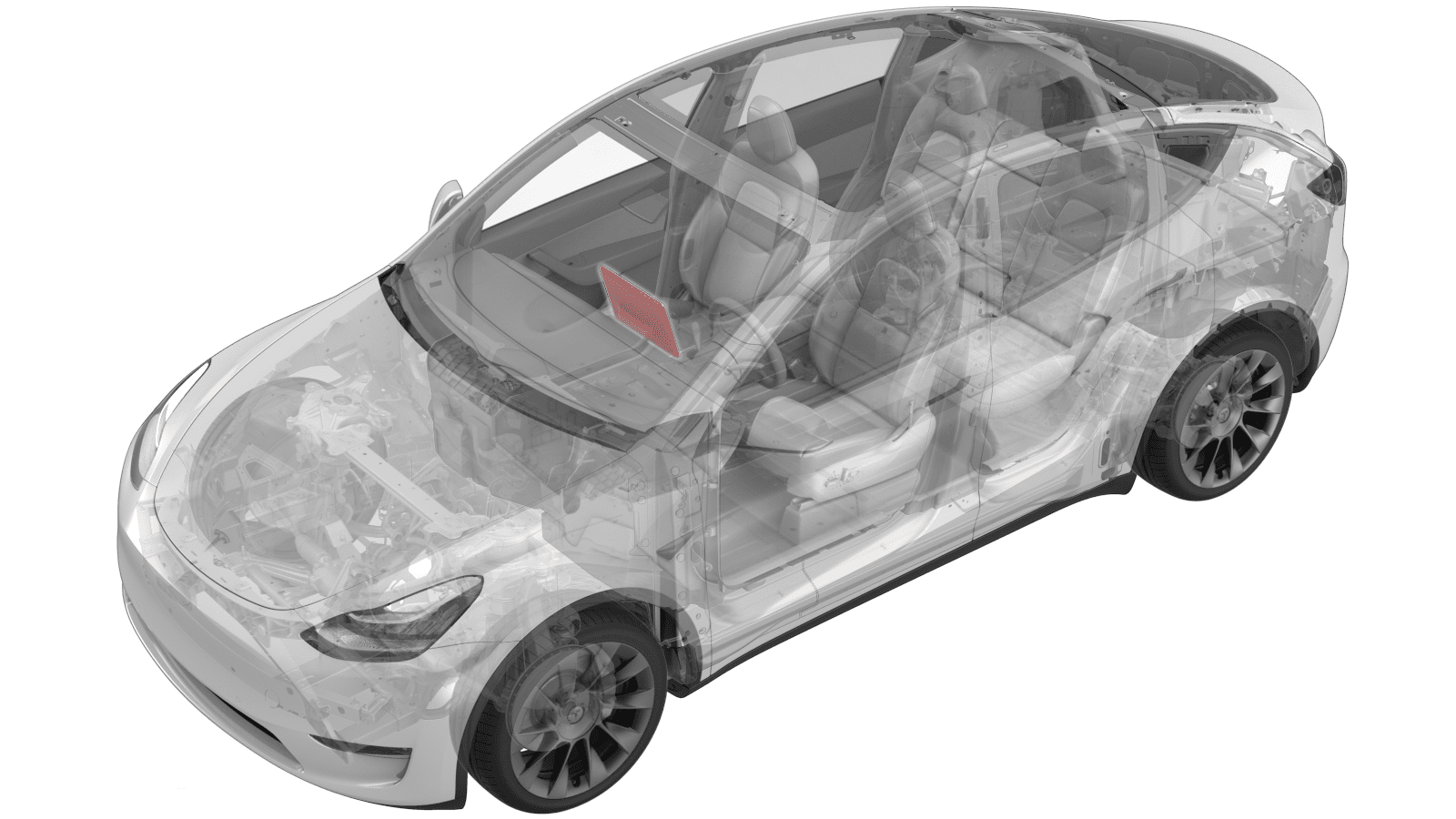 Correction code
21051202
0.24
NOTE: Unless otherwise explicitly
stated in the procedure, the above correction code and FRT reflect all of the work
required to perform this procedure, including the linked procedures. Do not stack correction codes unless
explicitly told to do so.
NOTE: See Flat Rate
Times to learn more about FRTs and how they are created. To provide feedback on
FRT values, email ServiceManualFeedback@tesla.com.
NOTE: See Personal Protection to make sure wearing proper PPE when
performing the below procedure. See Ergonomic Precautions for safe and healthy working practices.
Correction code
21051202
0.24
NOTE: Unless otherwise explicitly
stated in the procedure, the above correction code and FRT reflect all of the work
required to perform this procedure, including the linked procedures. Do not stack correction codes unless
explicitly told to do so.
NOTE: See Flat Rate
Times to learn more about FRTs and how they are created. To provide feedback on
FRT values, email ServiceManualFeedback@tesla.com.
NOTE: See Personal Protection to make sure wearing proper PPE when
performing the below procedure. See Ergonomic Precautions for safe and healthy working practices.
Torque Specifications
| Description | Torque Value | Recommended Tools | Reuse/Replace | Notes |
|---|---|---|---|---|
| Display housing to touchscreen fasteners |
 3 Nm (2.2 lbs-ft) |
|
Reuse | |
| Instrument panel to touchscreen fasteners (10mm hex) |
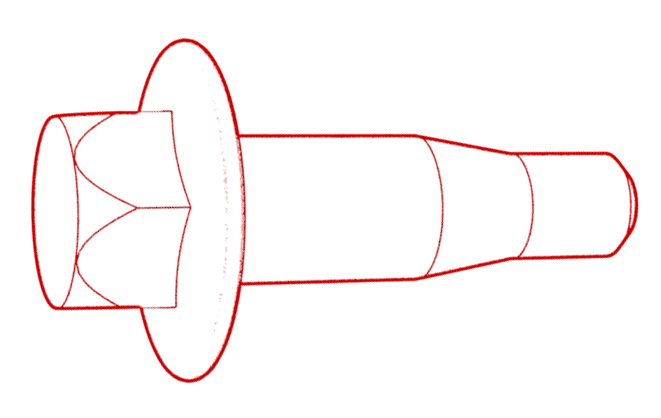 16 Nm (11.8 lbs-ft) |
|
Replace | |
| Instrument panel to touchscreen fastener (T30 Torx) |
 12 Nm (8.8 lbs-ft) |
|
Reuse |
Remove
- Remove the rear underhood apron. See Underhood Apron - Rear (Remove and Replace).
- Disconnect 12V power. See 12V/LV Power (Disconnect and Connect).
-
Insert a pry tool into the top center slot of the service panel, and then release the clips and tabs that attach the service panel to the instrument panel.
- Disconnect the cabin temperature sensor connector, and then remove the service panel from the vehicle.
-
Remove and discard the bolts that attach the touchscreen to the instrument panel, and then slide the touchscreen toward the rear of the vehicle to remove it.
NoteThe vehicle may be equipped with either Torx T30 or hex 10mm bolts.TIpUse of the following tool(s) is recommended:
- Torx T30 socket or 10 mm socket
- ¼ in std ratchet
- 4 in extension
-
Remove the screws that attach the center display housing to the touchscreen, and then remove the housing from the touchscreen.
TIpUse of the following tool(s) is recommended:
- Torx T30 socket
- ¼ in std ratchet
- ¼ in torque wrench (installation only)
- 2 in extension
-
Remove the retaining clip from the touchscreen electrical connector.
-
Disconnect the touchscreen electrical connector, and then remove the touchscreen and center display housing from the vehicle.
-
Remove the center display housing from the touchscreen.
Install
- Position the center display housing onto the vehicle, and then insert the touchscreen electrical connector through the rear of the housing.
-
Position the touchscreen onto the center display housing, and then connect the touchscreen electrical connector to the touchscreen.
-
Install the retaining clip onto the connector.
-
Install the screws that attach the center display housing to the touchscreen.
 3 Nm (2.2 lbs-ft)TIpUse of the following tool(s) is recommended:
3 Nm (2.2 lbs-ft)TIpUse of the following tool(s) is recommended:- Torx T30 socket
- ¼ in std ratchet
- ¼ in torque wrench (installation only)
- 2 in extension
-
Position the touchscreen on the instrument panel, slide it toward the front of the vehicle, and then install new bolts that attach the touchscreen to the instrument panel.
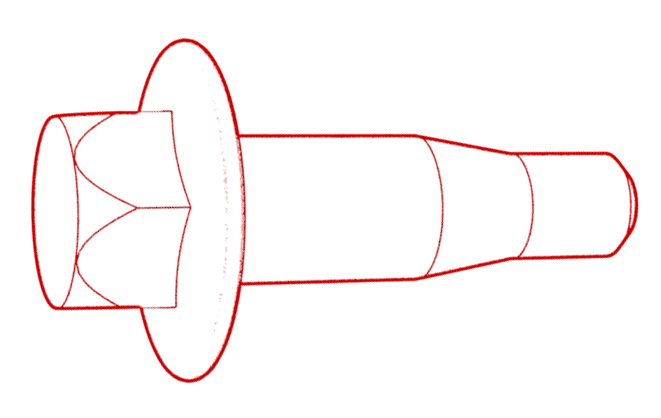 16 Nm (11.8 lbs-ft)TIpUse of the following tool(s) is recommended:
16 Nm (11.8 lbs-ft)TIpUse of the following tool(s) is recommended:- 10 mm socket
- ¼ in std ratchet
- ¼ in torque wrench (installation only)
- 4 in extension
-
Connect the temperature sensor to the service panel.
NoteThe connector orientation is facing towards the LH side of the vehicle.
-
Install the clips and tabs that attach the service panel to the instrument panel.
- Connect 12V power. See 12V/LV Power (Disconnect and Connect).
- Install the rear underhood apron. See Underhood Apron - Rear (Remove and Replace).
- Connect a laptop with Toolbox 3 to the vehicle.
-
In Toolbox, type "Display" in the search field.
NoteMake sure "Actions" is selected, if not already.
- Click the Play button next to PING-BASH_DISPLAYvia Toolbox: (link), and then select Run.
- In Toolbox, type "GATEWAY" in the search field.
-
Click the Play button next to PROC_ICE_X_GATEWAY-REBOOTvia Toolbox: (link), and then select Run.
NoteThis will reboot the gateway.