A/C Line - Supermanifold to HVAC (Remove and Replace)
 Correction code
18201702
0.42
NOTE: Unless otherwise explicitly
stated in the procedure, the above correction code and FRT reflect all of the work
required to perform this procedure, including the linked procedures. Do not stack correction codes unless
explicitly told to do so.
NOTE: See Flat Rate
Times to learn more about FRTs and how they are created. To provide feedback on
FRT values, email ServiceManualFeedback@tesla.com.
NOTE: See Personal Protection to make sure wearing proper PPE when
performing the below procedure. See Ergonomic Precautions for safe and healthy working practices.
Correction code
18201702
0.42
NOTE: Unless otherwise explicitly
stated in the procedure, the above correction code and FRT reflect all of the work
required to perform this procedure, including the linked procedures. Do not stack correction codes unless
explicitly told to do so.
NOTE: See Flat Rate
Times to learn more about FRTs and how they are created. To provide feedback on
FRT values, email ServiceManualFeedback@tesla.com.
NOTE: See Personal Protection to make sure wearing proper PPE when
performing the below procedure. See Ergonomic Precautions for safe and healthy working practices.
- 2024-09-29: Updated the UI routines.
- 2024-09-12: Added note on adding correction code for refrigerant - recovery/recharge as a separate activity to the Service Visit.
- 2024-02-28: Updated the routines.
Torque Specifications
| Description | Torque Value | Recommended Tools | Reuse/Replace | Notes |
|---|---|---|---|---|
| Bolts that attach the supermanifold to HVAC A/C line to the HVAC assembly |
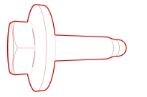 28 Nm (20.6 lbs-ft) |
|
Reuse | |
| Nut that attaches the supermanifold to HVAC A/C line to the supermanifold |
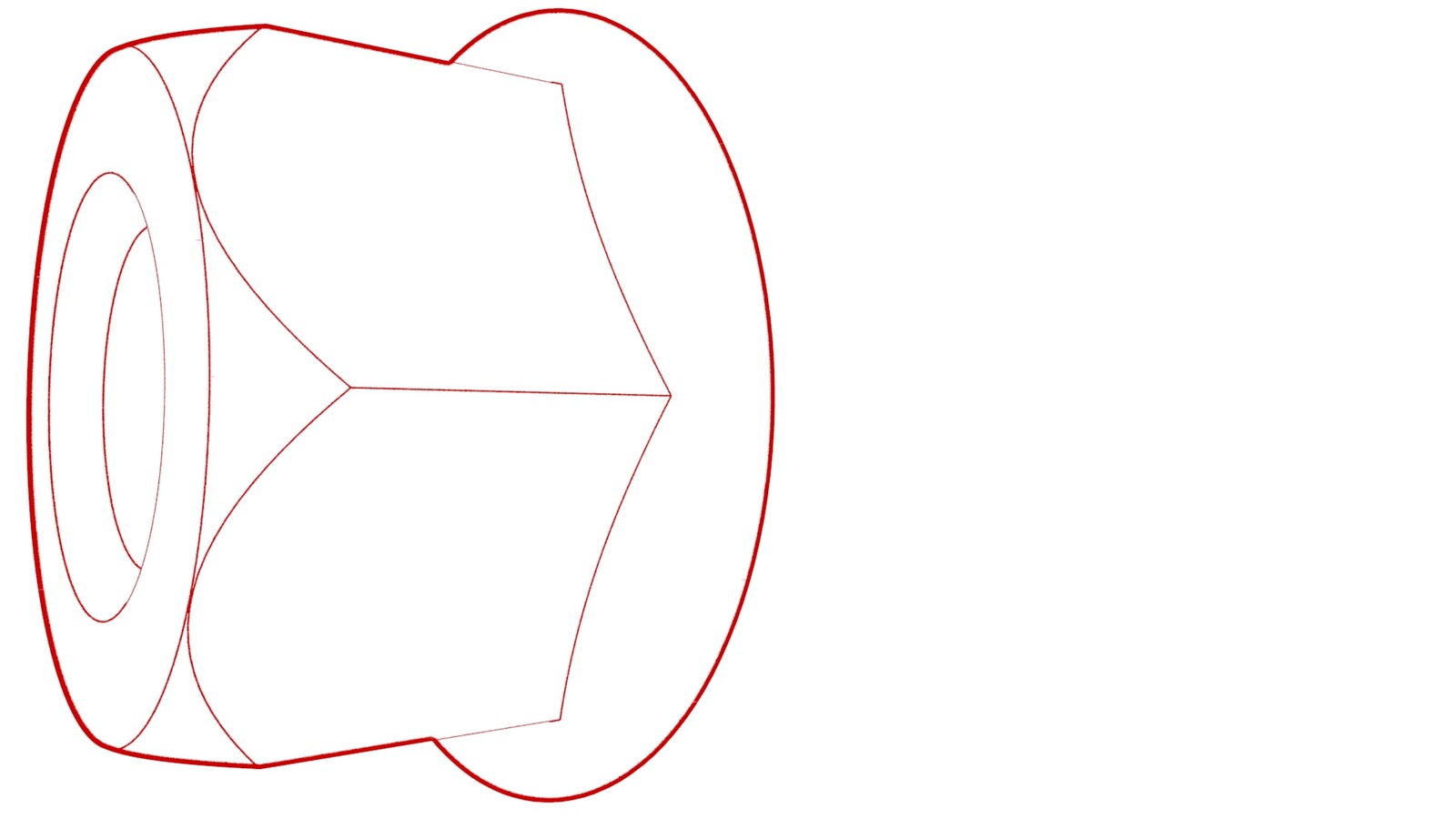 36 Nm (26.5 lbs-ft) |
|
Reuse |
Remove
- Remove the underhood storage unit. See Underhood Storage Unit (Remove and Replace).
- Unlock the vehicle gateway. See Gateway (Unlock).
- On the touchscreen, tap the Service Mode "wrench" (at the bottom of the touchscreen UI), and then tap , and allow the routine to complete.
- Disconnect 12V power. See 12V/LV Power (Disconnect and Connect).
- Recover the A/C refrigerant. See A/C Refrigerant (Recovery and Recharge).
- Remove the fresh intake duct. See Duct - Fresh Intake (Remove and Replace).
- Remove the 12V/LV auxiliary battery. See 12V/LV Battery (Remove and Replace).
-
Remove the bolts (x2) that attach the supermanifold to HVAC A/C line to the HVAC
assembly.
TIpUse of the following tool(s) is recommended:
- 13 mm socket
-
Remove the nut that attaches the supermanifold to HVAC A/C line to the supermanifold.
TIpThis nut is behind the supermanifold to compressor A/C line.TIpUse of the following tool(s) is recommended:
- 13 mm socket
-
Release the supermanifold to HVAC A/C line from the supermanifold, and then move the
A/C line rearwards and up to remove it.
Install
-
Position the supermanifold to HVAC A/C line on the supermanifold, inserting the A/C
line stud into the stud hole on the supermanifold.
NoteLubricate the new seal washers with the appropriate A/C oil. See Fluids and Capacities for A/C oil specifications.TIpReach under the supermanifold to position the A/C line.TIpLook through the supermanifold stud hole to help locate the A/C line stud.
-
Install the nut that attaches the supermanifold to HVAC A/C line to the
supermanifold.
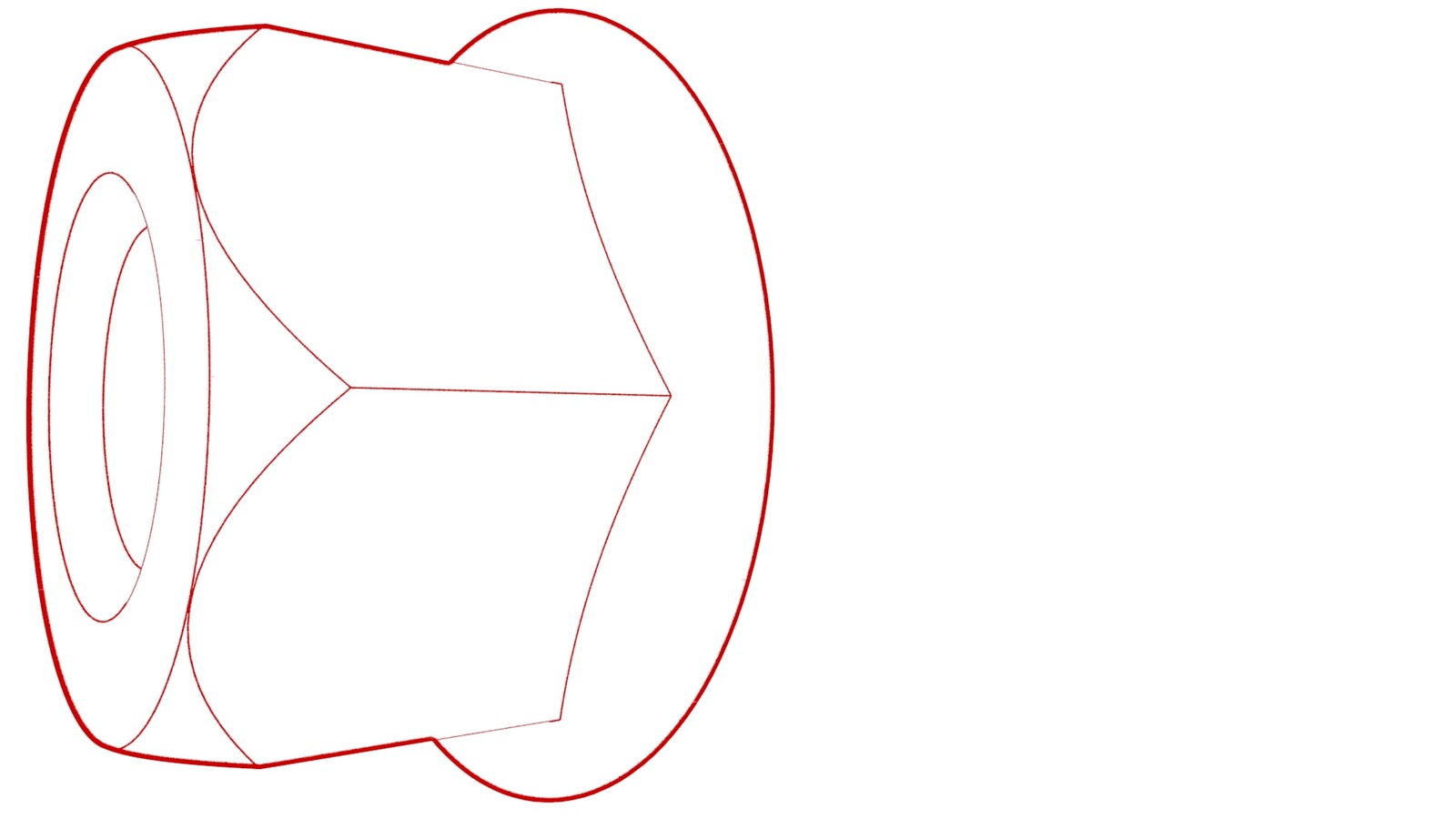 36 Nm (26.5 lbs-ft)TIpThis nut is behind the supermanifold to compressor A/C line.TIpUse of the following tool(s) is recommended:
36 Nm (26.5 lbs-ft)TIpThis nut is behind the supermanifold to compressor A/C line.TIpUse of the following tool(s) is recommended:- 13 mm socket
-
Install the bolts (x2) that attach the supermanifold to HVAC A/C line to the HVAC
assembly.
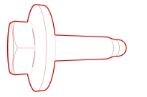 28 Nm (20.6 lbs-ft)TIpUse of the following tool(s) is recommended:
28 Nm (20.6 lbs-ft)TIpUse of the following tool(s) is recommended:- 13 mm socket
- Perform the vacuum leak test and refill A/C refrigerant. See A/C Refrigerant (Recovery and Recharge).
- Install the fresh intake duct. See Duct - Fresh Intake (Remove and Replace).
- Install the 12V/LV auxiliary battery. See 12V/LV Battery (Remove and Replace).
- Connect 12V/LV power. See 12V/LV Power (Disconnect and Connect).
- Install the underhood storage unit. See Underhood Storage Unit (Remove and Replace).
- Unlock the vehicle gateway. See .
- On the touchscreen, touch and select Run, and then allow the routine to complete.
- Tap , select Run, and allow the routine to complete.
- Tap , select Run, and allow the routine to complete.
- Exit Service Mode. See Service Mode.