Module - Body Controller - Security (2nd Generation) (Remove and Replace)
 Correction code
17454012
0.42
NOTE: Unless otherwise explicitly
stated in the procedure, the above correction code and FRT reflect all of the work
required to perform this procedure, including the linked procedures. Do not stack correction codes unless
explicitly told to do so.
NOTE: See Flat Rate
Times to learn more about FRTs and how they are created. To provide feedback on
FRT values, email ServiceManualFeedback@tesla.com.
NOTE: See Personal Protection to make sure wearing proper PPE when
performing the below procedure. See Ergonomic Precautions for safe and healthy working practices.
Correction code
17454012
0.42
NOTE: Unless otherwise explicitly
stated in the procedure, the above correction code and FRT reflect all of the work
required to perform this procedure, including the linked procedures. Do not stack correction codes unless
explicitly told to do so.
NOTE: See Flat Rate
Times to learn more about FRTs and how they are created. To provide feedback on
FRT values, email ServiceManualFeedback@tesla.com.
NOTE: See Personal Protection to make sure wearing proper PPE when
performing the below procedure. See Ergonomic Precautions for safe and healthy working practices.
- 2025-03-10: Updated post-replacement routines.
- 2024-01-17: Added step for ODIN routine to be run for vehicles running certain firmware versions.
- 2023-11-20: Updated security controller configuration steps.
- 2023-10-24: Updated post-replacement Toolbox routines.
- 2023-07-21: Added Note about security-related toolbox actions.
Torque Specifications
| Description | Torque Value | Recommended Tools | Reuse/Replace | Notes |
|---|---|---|---|---|
| Screws (x2) that attach the security body controller module to the cup holder décor panel |
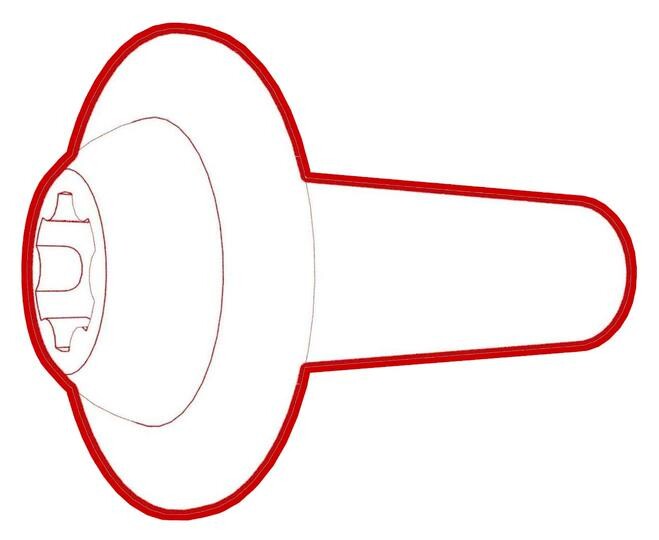 1.6 Nm (1.2 lbs-ft) |
|
Reuse | |
| Screws (x14) that attach the center console bright strip to the center console assembly | Reuse |
Remove
- Move the driver seat and front passenger seat fully rearward and to the lowest position.
- Disconnect 12V power. See 12V/LV Power (Disconnect and Connect).
- Open the center console armrest.
-
On both sides of the center console, use a trim tool to release the rear clips that attach the center console décor trim to the center console.
CAUTIONDo not attempt to remove the center console décor trim yet; the front of the center console décor trim is still secured to the center console.
-
Release the clips (x6) that attach the front portion of the center console décor trim to the center console.
-
Move up the center console décor trim and disconnect the electrical connector of the wireless phone charger.
-
Remove the screws (x14) that attach the bracket to the center console, and then use a plastic trim tool to remove the bracket from the center console.
 1.6 Nm (1.2 lbs-ft)TIpUse of the following tool(s) is recommended:
1.6 Nm (1.2 lbs-ft)TIpUse of the following tool(s) is recommended: -
Carefully lift up the cup holder décor trim to release the clips that attach it to the center console.
CAUTIONDo not attempt to remove the cup holder décor trim. The electrical connector of the security body controller module is still attached.
-
Disconnect the electrical connector from the security body controller module, and then remove the cup holder décor panel from the center console.
-
Remove the screws (x2) that attach the security body controller module to the cup holder décor panel, and then remove the security body controller module from the panel.
 1.6 Nm (1.2 lbs-ft)TIpUse of the following tool(s) is recommended:
1.6 Nm (1.2 lbs-ft)TIpUse of the following tool(s) is recommended:- Torx T20 socket
- Wiha TorqueVario-S 0.80Nm - 2.0Nm
Install
Installation procedure is the reverse of removal, except for the following:
- Reinstall the vehicle firmware. See Software Reinstall - Touchscreen.
- Perform the following routine using Service Mode or Toolbox (see 0005 - Service Modes): PROC_VCSEC_X_POST-REPLACEMENT-PROCEDUREvia Toolbox: (link)via Service Mode: Low Voltage ➜ Keys ➜ VCSEC Post Replacementvia Service Mode Plus: LowVoltage ➜ VCSEC Post Replacement ➜ VCSEC Post Replacement Procedure
- Perform the following routine using Service Mode or Toolbox (see 0005 - Service Modes): PROC_VCSEC_C_PAIR-NFC-CARD-V2via Toolbox: (link)via Service Mode: Low Voltage ➜ Keys ➜ Pair Key
- Place the NFC card(s) on the NFC card reader in the center console.
- Input the number of keys to be paired to the vehicle, click Run Network, and allow the routine to complete.
- Check the function of the programmed NFC keys.
- Install the rear underhood apron. See Underhood Apron - Rear (Remove and Replace).
- Close the hood.
- Move the driver seat and front passenger seat fully forward.
- Install the 2nd row lower seat cushion. See Seat Cushion - Lower - 2nd Row (Remove and Replace).
- Restore the driver seat and front passenger seat back to their original position.
- Inform the customer that the new security body controller will not recognize any previously paired phone key. The customer must delete and re-pair their phone key to the vehicle, if they were previously using this feature. Instructions are available in the Owners Manual, and at the DIY web pages.