Plan Internet Connection for Powerwall
Internet connectivity is required to receive the full 10-year Powerwall warranty, and for the customer to see their system in the Tesla App.
Cellular is available for commissioning and as a backup connection when Wi-Fi or Ethernet connections are lost. Once Powerwall has been registered to the customer, they can configure a Wi-Fi connection using the Tesla app. For customers without a strong Wi-Fi connection, install an Ethernet connection as follows.
Note
If the customer Wi-Fi network is
available during the installation, the Wi-Fi connection can be configured during Device
Setup.
Install Ethernet Connection
- Ethernet cable must be CAT5 cable at minimum.
- If not possible to run an
Ethernet cable directly to the customer’s network router, Powerline Ethernet
socket adapters may be used.NoteIf installing Powerline Ethernet socket adapters, ensure they are installed in the backup circuit.
- Connect the Ethernet cable to
one of the RJ45 Ethernet terminals in the Powerwall 3. The LED on the
Ethernet terminal will illuminate green to indicate Ethernet is
connected.NoteThe amber LED on the Ethernet terminal will not illuminate. This is expected behavior.
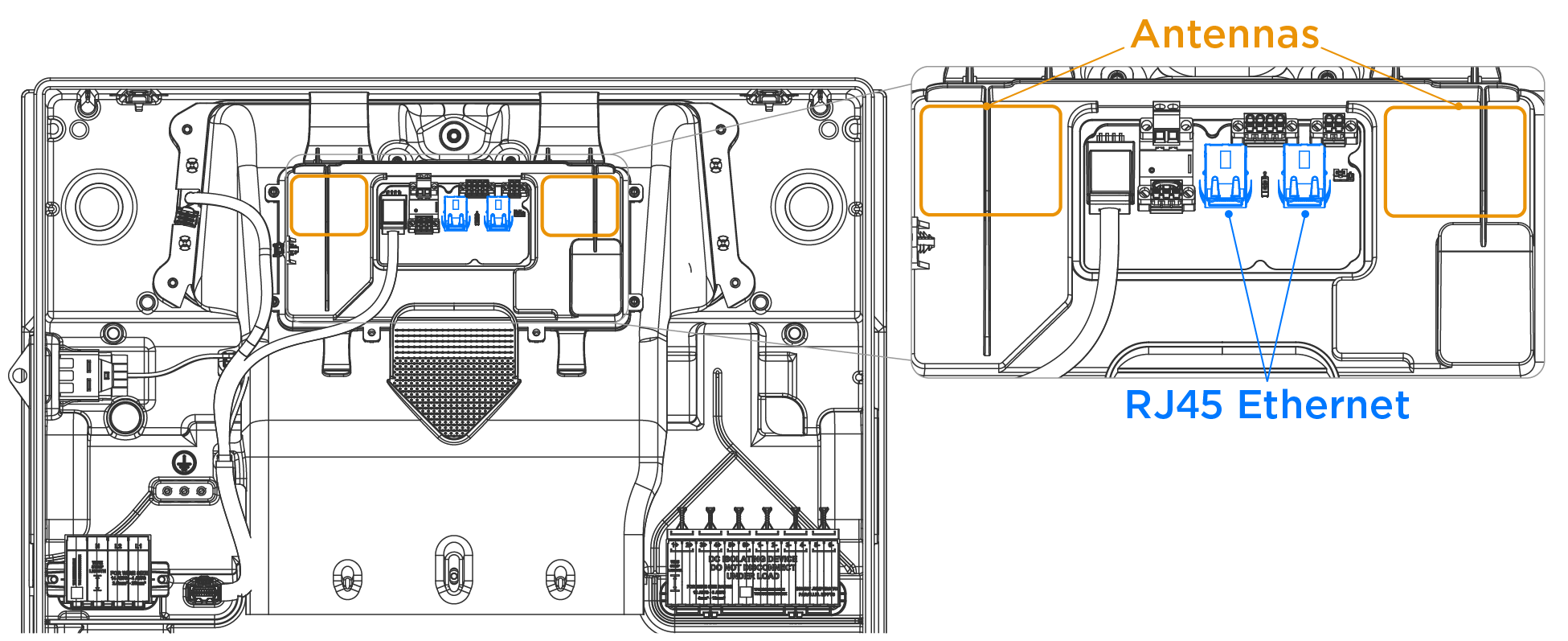 NoteSee Prepare Ethernet Wiring with RJ45 Connectors for instructions to crimp RJ45 connectors on CAT5 or CAT6 cable.NoteDo not block the cellular or Wi-Fi antennas, which are highlighted in the image above, with wiring or other obstructions.
NoteSee Prepare Ethernet Wiring with RJ45 Connectors for instructions to crimp RJ45 connectors on CAT5 or CAT6 cable.NoteDo not block the cellular or Wi-Fi antennas, which are highlighted in the image above, with wiring or other obstructions.