Powerwall 3 Network is Not Broadcasting
Symptoms
After scanning the QR label to connect to the Wi-Fi network, an Identifying device... status appears but the Device Setup interface never launches.
Steps to Troubleshoot
-
Apple Users: If prompted,
allow Tesla One to find and connect to
devices on the local network. This is required to connect to the Powerwall 3 network. If the prompt does not automatically appear, permission can be
granted by selecting Settings > Apps > Tesla One > Local Network.
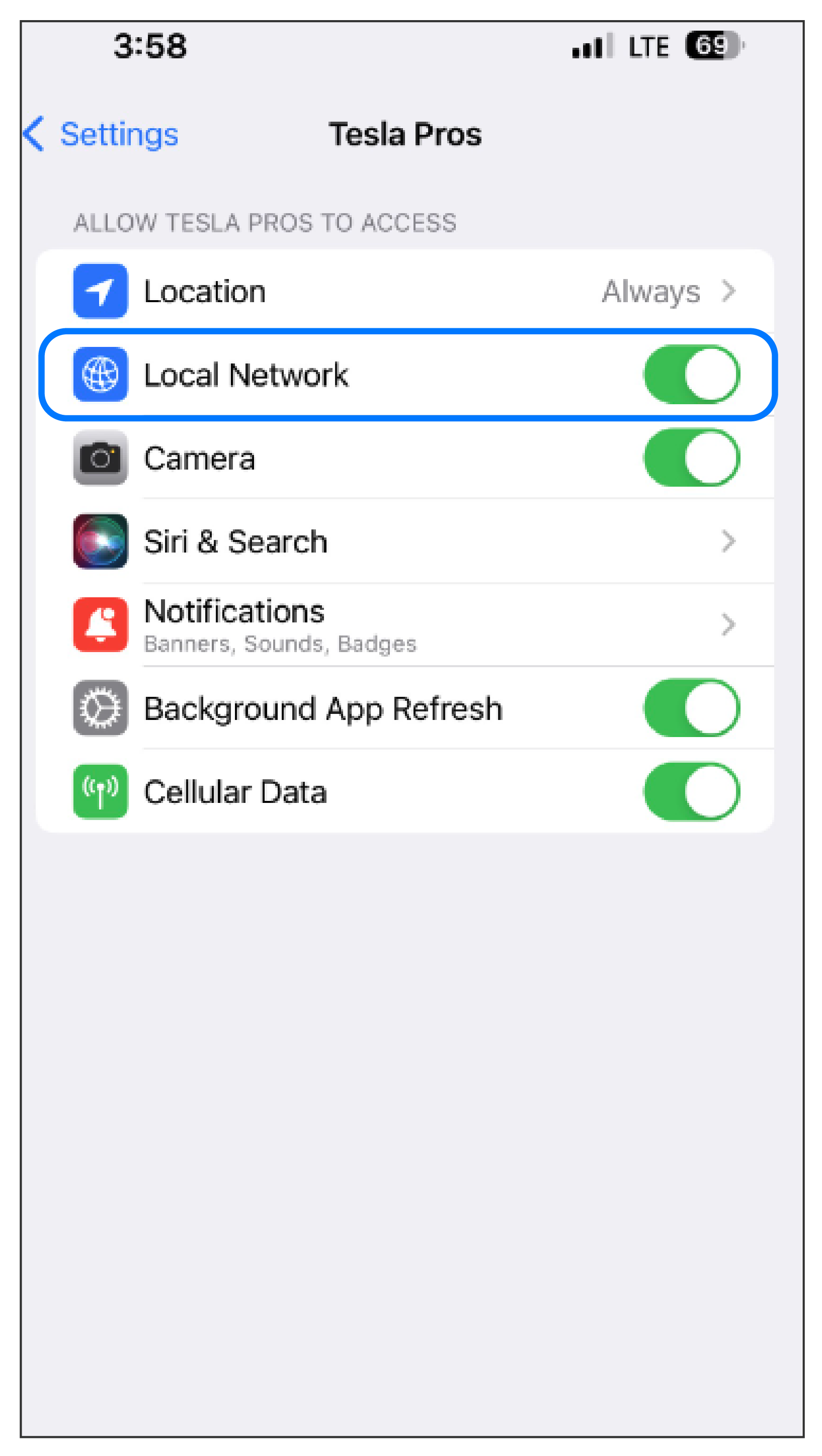
-
Android Users: If
prompted, allow Location
Consent. This is required to connect to the Powerwall 3 network. If the prompt does not automatically appear, permission can be
granted by selecting Settings > Apps > Tesla One > Location.
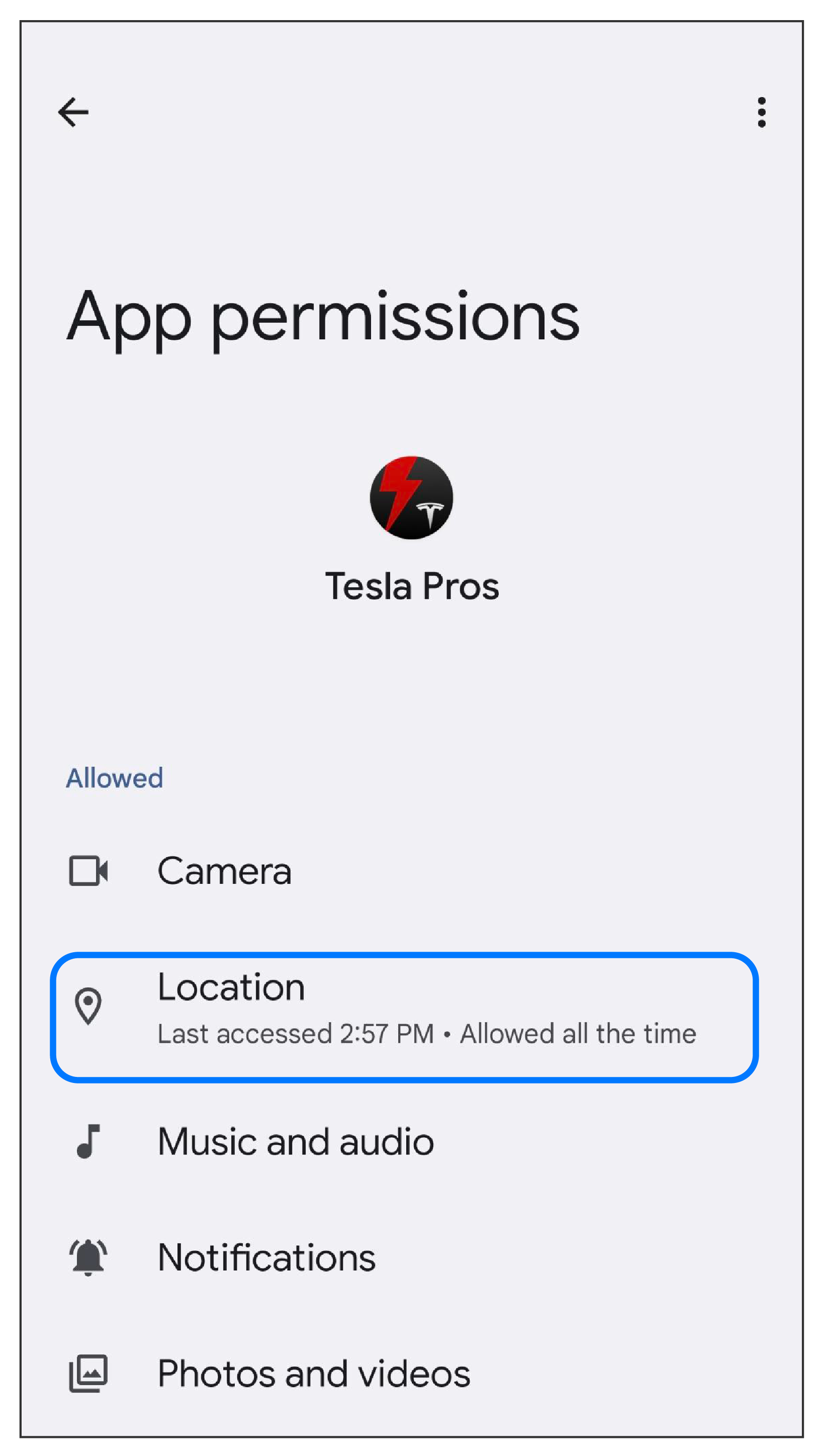
- Scan for Wi-Fi networks on the
commissioning phone, looking for one of the following, where "xxx" are the last
three digits of the Site Controller serial number:
- TeslaPW-xxx (where Powerwall 3 is the Site Controller)
- Make sure all breakers / disconnects on the supply side are closed (ON). If turning a breaker / disconnect ON, wait at least 5 minutes after powering on before proceeding.
- If the system is installed with Powerwall 3, turn the Enable switch OFF then ON.
- Confirm the Site Controller LED
is ON, indicating the device is powered:
Powerwall 3 LED 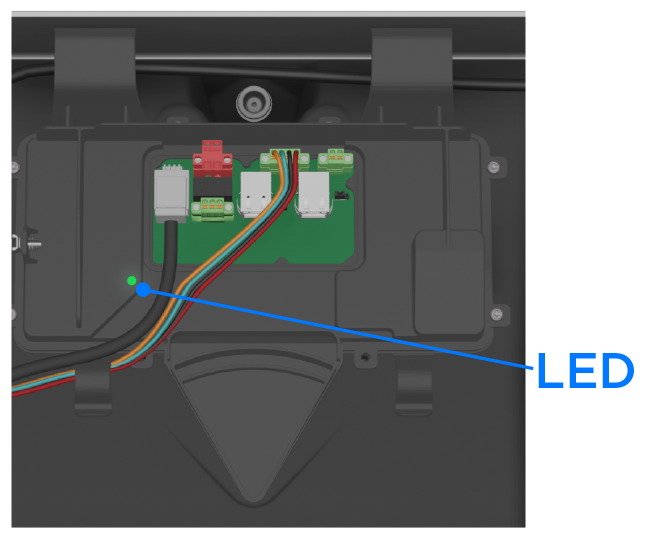
- Search for Wi-Fi networks again to see if the Wi-Fi network has begun broadcasting.