Update Powerwall 3 Software If Required
Powerwall 3 must be on software version 23.44.1 or later to perform Device Setup in Tesla One. If Powerwall 3 is on an earlier version, or if a software update is required for any other reason, an Update Required banner will indicate that the software version must be updated as follows.
Option 1: Send the Update to the Commissioning Phone (Sideloading)
Sideloading is a feature that allows the installer to download the Powerwall 3 software update to the commissioning phone rather than directly to Powerwall 3. This method is often faster and more reliable because the phone's mobile connection is used rather than the Powerwall 3 cellular modem or the customer's Wi-Fi connection.
- Perform the update via sideloading within two hours of turning on Powerwall 3. After two hours, the download directly to Powerwall 3 will begin automatically (Option 2 below).
- Powerwall 3 must still be connected to the Tesla server. See Test Internet Connection to confirm the Powerwall 3 cellular network is reliable (or configure a Wi-Fi or Ethernet connection).
- Tesla One version 12.1 or later is required to use the sideloading feature.
- Once the latest software version has been downloaded, it can be deployed to future installs without waiting for another download (until a new version is available).
- Select Software Update, then Check for Update.
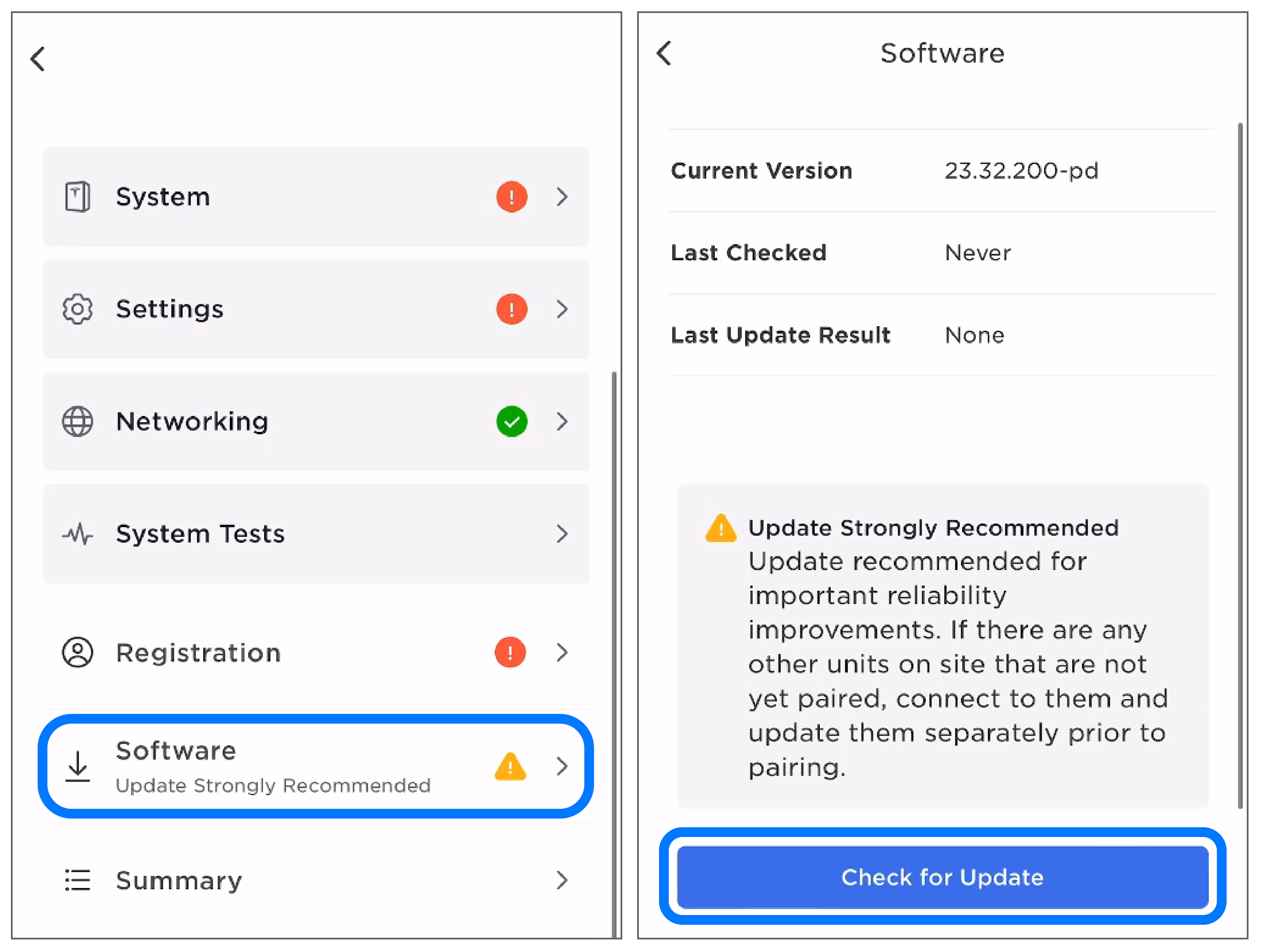
- On the landing page, select Stop System.
- Select Perform Update.
- Select Download on my phone.
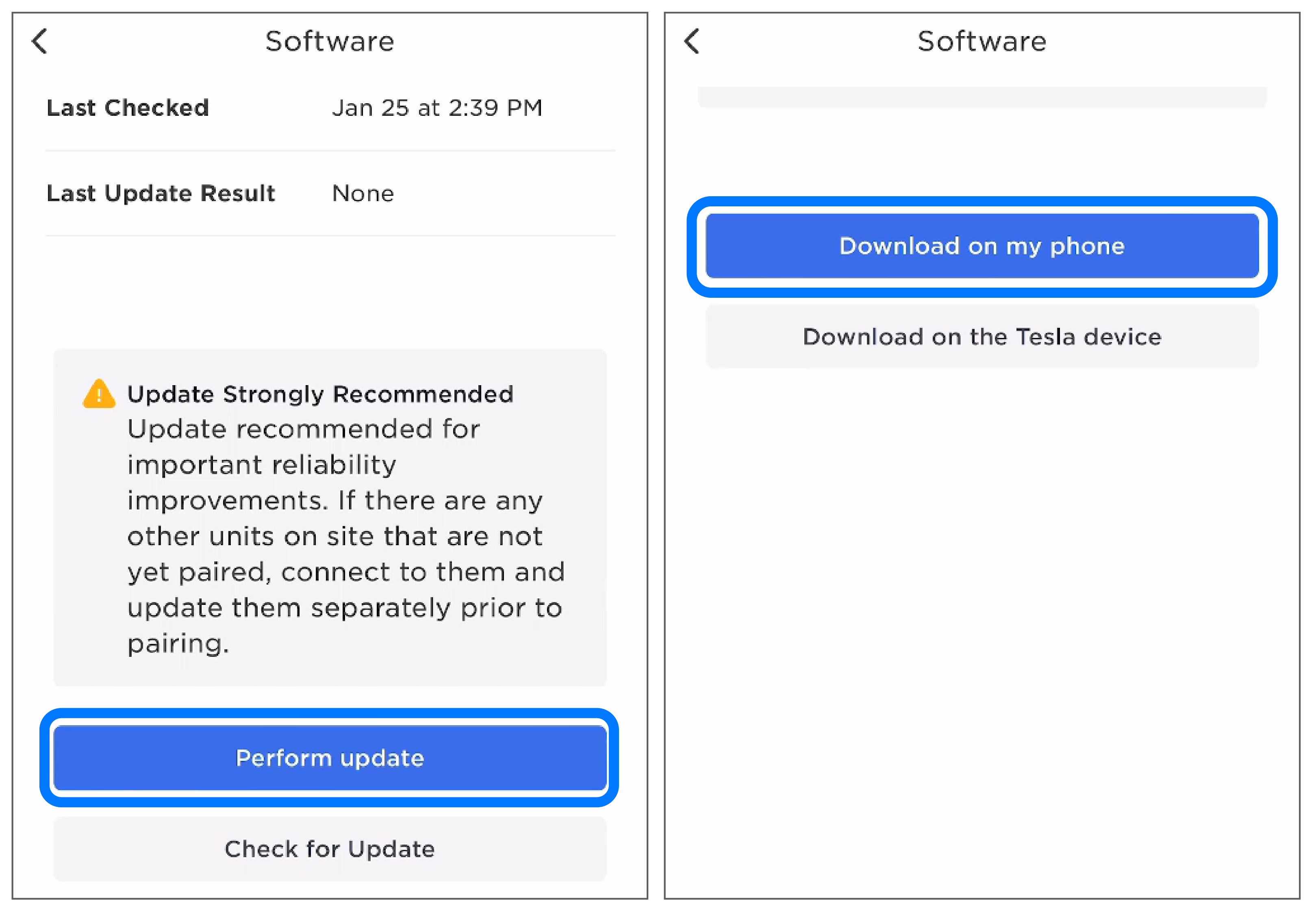
- When the update is complete, follow the prompt to connect to Powerwall 3 again.
- Select Send update from my
phone.NoteLeave the phone near Powerwall 3 while the update is downloaded. If the phone moves away from Powerwall 3, it will disconnect and the download will fail.
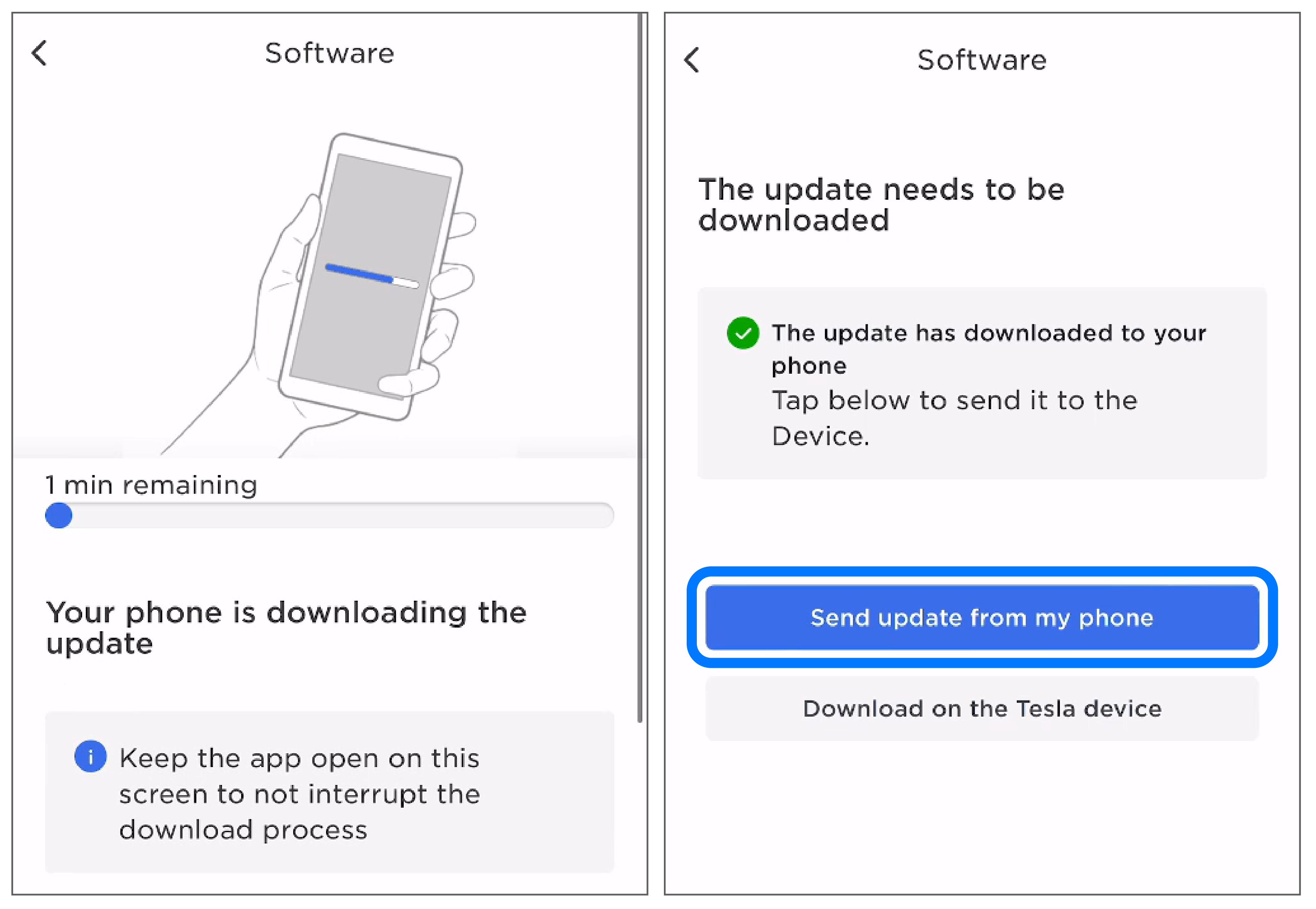
- Wait for the update to be downloaded and installed. Powerwall 3 will reboot and a Lost connection to Tesla Energy Gateway message will display; connect to Powerwall 3 again and select Software to confirm the update was successful.
Option 2: Send the Update to Powerwall 3
If sideloading is not available, the update can be sent directly to Powerwall 3.
- See Test Internet Connection to confirm the Powerwall 3 cellular network is strong enough to download the update (or configure a Wi-Fi or Ethernet connection).
- Select Software Update, then Check for Update.
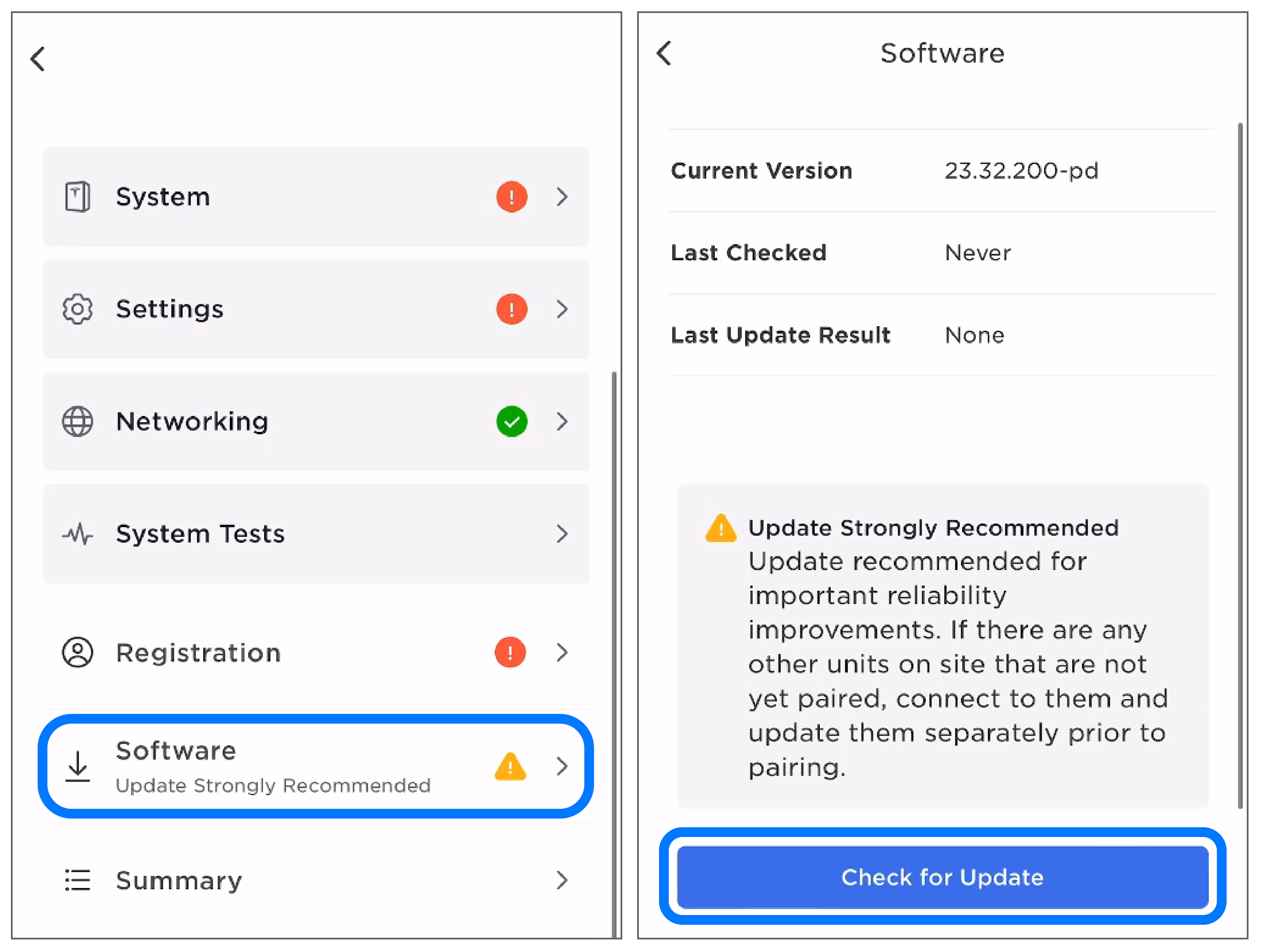
- Select Perform Update.
- Select Download on the Tesla device.

- Wait for the update to be downloaded and installed. Powerwall 3 will reboot and a Lost connection to Tesla Energy Gateway message will display; connect to Powerwall 3 again and select Software to confirm the update was successful.