Backup Troubleshooting
- If a brownout or blackout is
experienced during backup operation, reduce the loads and check that the load
breakers have not opened.NoteSee https://www.tesla.com/support/energy/powerwall/own/best-practices-during-power-outages for best practices to extend the backup duration of your system during an outage.
- If it is necessary to restart the Backup Gateway or Backup Switch, Tesla support may direct you to press the Reset button on the device.
- If it is necessary to manually reconnect to the grid, Tesla Support may direct you to operate the manual override switch on the Backup Gateway or the Backup Switch.
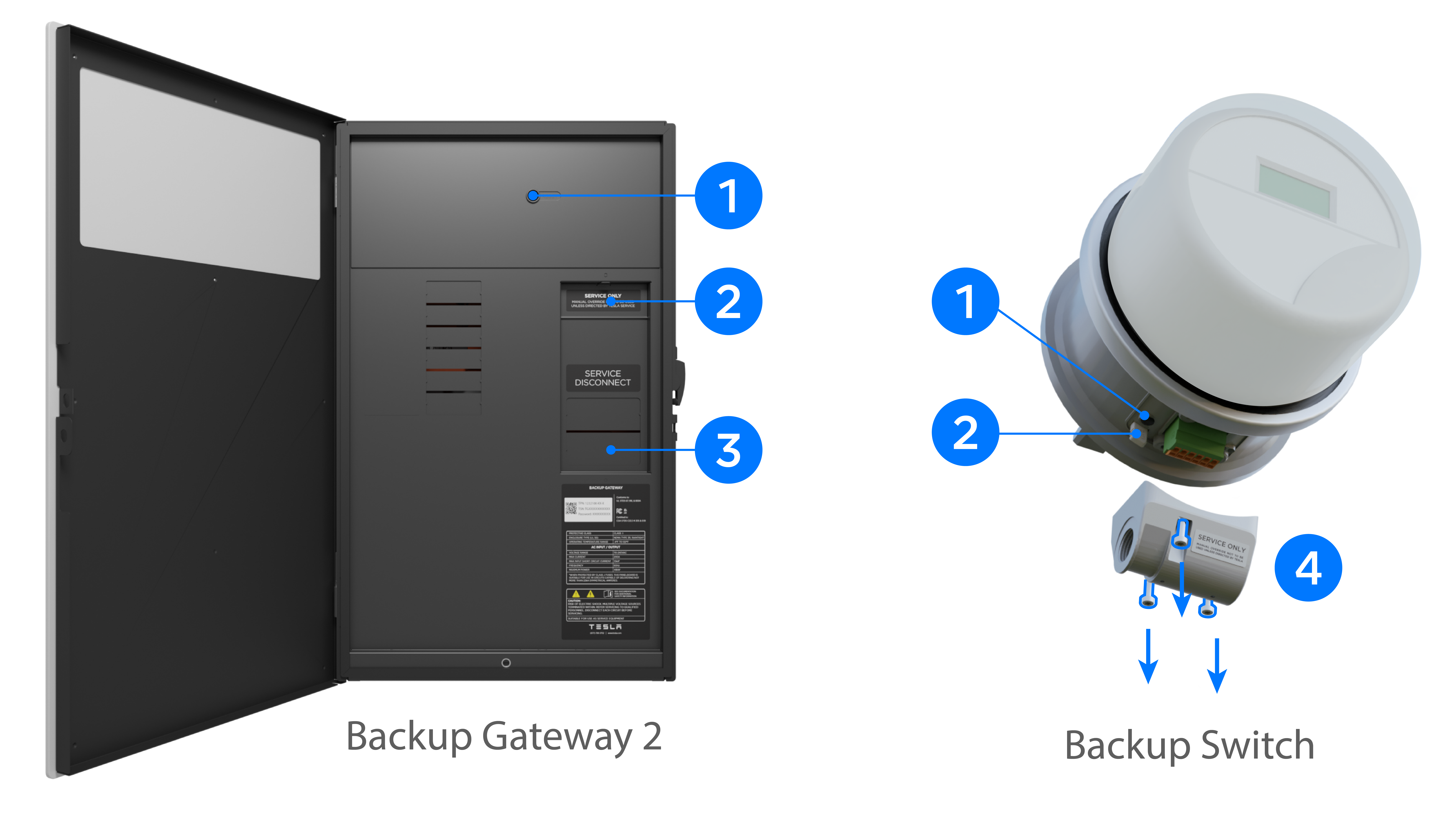
| Component | Name |
|---|---|
| 1 | Backup Gateway / Backup Switch RESET button |
| 2 | Backup Gateway / Backup Switch manual override switch |
| 3 | Backup Gateway circuit breaker (in most whole-home backup systems) |
| 4 | Backup Switch conduit hub1 |
1The Backup Switch conduit hub must be removed to access the Backup Switch Reset button or manual override switch. To remove the conduit hub, use a Phillips PH2 screwdriver to loosen the (3) captured fasteners holding it in place, then remove the hub. Once any service actions have been completed, replace the conduit hub and tighten the (3) fasteners.
Operating the Backup Switch Manual Override
To manually connect the system to the grid, push the Backup Switch manual override switch in.
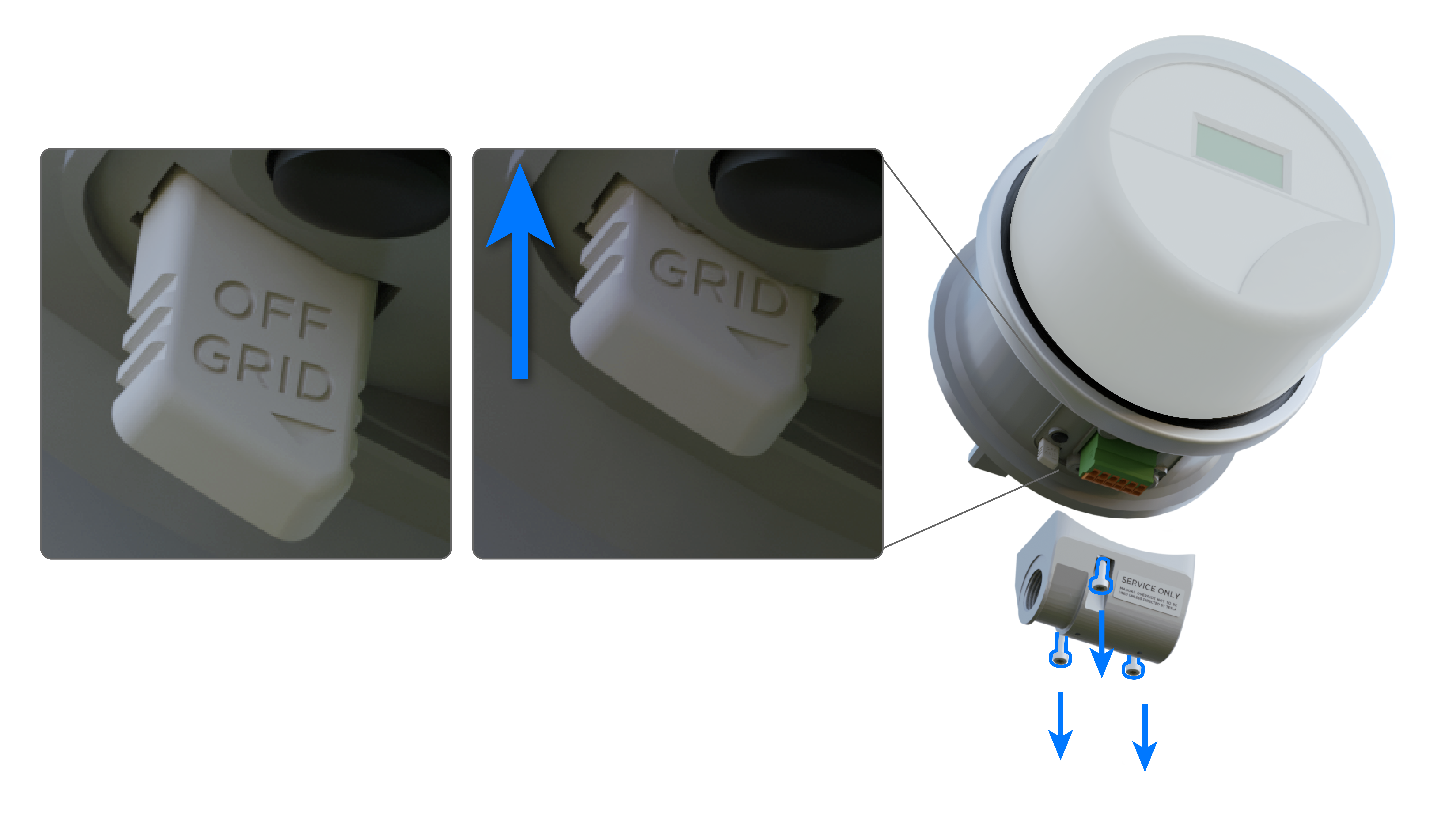
Backup Switch LED Status
The Backup Switch LED is located near the Reset button under the conduit hub. To view the Backup Switch LED and determine its status, remove the conduit hub as described above.
| LED State | Indication |
|---|---|
| On (solid) | Power is on, communication established with Powerwall+ |
| On (flashing) | Power is on, no communication with Powerwall+ |
| Off | Power is off |