Complete the Powerwall 3 Installation and Commission the System
Important Notes on Metering
- The only supported configuration
at this time is Powerwall 3 (single or multiple) with
Backup Switch or Backup Gateway 2
- Site metering is performed by Backup Switch or Backup Gateway 2
- Solar metering is performed by Powerwall 3
- Neurio meters are not supported at this time. If additional metering is required, it must be performed by a Tesla 100A CT connected to Backup Gateway
Connect Powerwall 3 to the Internet
Connect Powerwall 3 to the customer's internet router via either Ethernet or Wi-Fi.
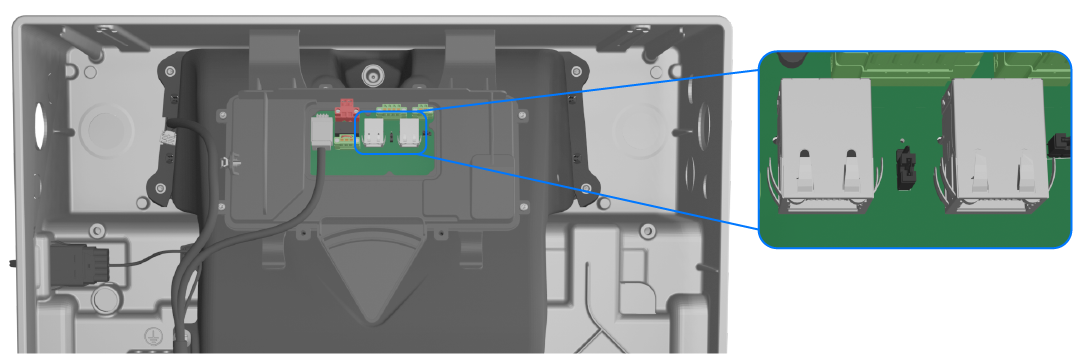
Perform Device Setup in Tesla One
If needed, navigate to tesla.com/teslaone to install Tesla One, then enter Device Setup to commission the system. See the Powerwall 3 Device Setup commissioning guide for complete instructions.
Note
Ensure Tesla One is updated to version 7.9.1 or greater.
Note
Connect to Powerwall 3 to commission the system. Do not attempt to connect to Backup Gateway to
commission.
Install the Powerwall 3 Front Cover
- Install the air intake screen over the opening at the bottom of Powerwall 3, ensuring it snaps into place.

- Clean the front edge of the Powerwall 3 enclosure and the sealing gasket on the front cover.
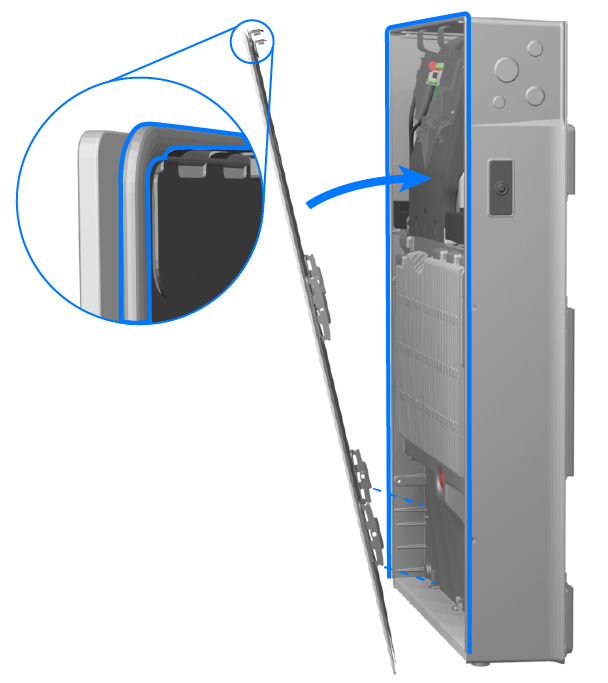
- Install the front cover, securing the top (2X) fasteners first, then following
with the (4X) side fasteners. Torque all fasteners to 25 in-lb with a Torx T20
bit. CAUTIONMaintain pressure to keep the sealing gasket compressed until all fasteners are installed and tightened. If the sealing gasket is not compressed, the fasteners may thread form in the enclosure, breaking the front cover mounting tabs.
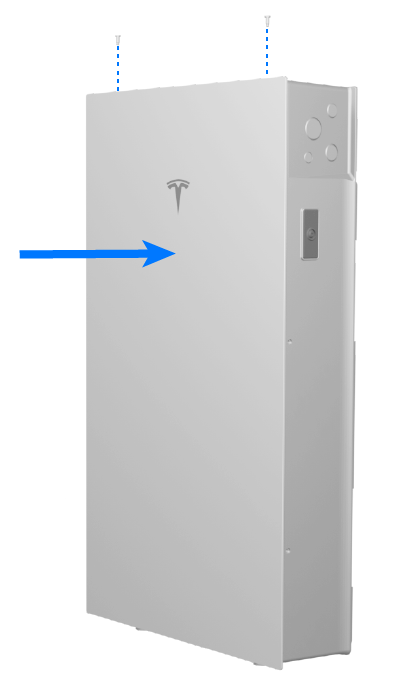
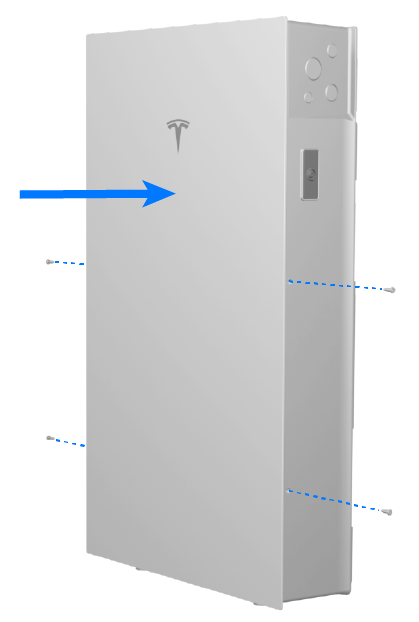
How to Leave the System
| Powerwall Installation Complete? | Solar Installed? | Backup Switch Installed (if applicable)? | Does Utility / AHJ allow the system to run pre-PTO?* |
|---|---|---|---|
| Yes | Yes | Yes | Yes |
| Yes | N/A (applicable whether solar is installed or not) | No1 | Yes |
| Yes | No2 | Yes | N/A (system not ready to be turned on) |
1See Commission prior to Backup Switch installation.
2See the Powerwall 3 Installation Manual (with Backup Gateway 2 or Backup Switch) for instructions to commission ahead of solar installation.
| Powerwall Installation Complete? | Solar Installed? | Backup Switch Installed (if applicable)? | Does Utility / AHJ allow the system to run pre-PTO?* |
|---|---|---|---|
| Yes | Yes | Yes | No |
| Yes | N/A (applicable whether solar is installed or not) | No, and commissioning could not be completed as defined above3 | N/A (system not ready to be turned on) |
| Yes, but commissioning could not be completed (could not resolve errors with troubleshooting)3 | N/A (applicable whether solar is installed or not) | Yes | N/A (system not ready to be turned on) |
| No (no AC service, install crew unable to complete, etc.)3 | No | No | N/A (system not yet installed) |
3Commissioning cannot be completed at this time (schedule a second site visit to complete).
Note
For clarification on any of the steps
in this quick guide, see the Powerwall 3 Installation Manual ((with Backup Gateway
2 or Backup
Switch) for complete installation instructions and requirements.